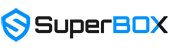In today’s life, using streaming devices like TV Box, Fire Stick, Roku, or Chromecast has become essential. However, we don’t always have smooth experiences with these devices. This can cause inconvenience and reduce your experience.
So, what causes this issue, and how to solve it? Follow our article, SuperBox will quickly resolve all your problems.
Common Reasons for Slow Streaming Devices
Here’s a detailed list of common reasons causing lag on your streaming devices:
Insufficient internet speed
One common reason for streaming device lag is insufficient internet speed to handle video or audio data smoothly. This often occurs with low or unstable internet connections.
For example, a user with only 5Mbps internet speed will struggle to stream 4K videos smoothly because it’s not fast enough.
Nowadays, there are many modern products with high-speed WiFi connections to enhance user experience. A notable example is the Superbox S5 Pro, highly praised by experts. Equipped with WiFi 6, it reduces connection interruptions and lag.
Overloaded network traffic
Another reason for slow streaming device performance is network congestion. This happens when too many users connect and use the internet simultaneously in one area.
For example, in the evening when people return home from work, network congestion may happen due to the high number of internet users. This leads to difficulties in loading videos or audio on streaming devices.
With SuperBox, you won’t have to worry about this issue because WiFi 6 offers incredibly fast connection speeds and large network bandwidth. It solves the problem of network stability in environments with many connected devices.
Outdated firmware or software
Another reason for slow streaming device performance could be outdated firmware or software.
Updates typically improve performance and fix bugs. If the device isn’t regularly updated, it may suffer from performance and stability issues.
For instance, a TV Box without firmware updates may struggle with processing 4K videos or streaming the latest online apps.
Hardware Issues Leading to Lag
During computer usage, users often encounter hardware issues like Processor, GPU. These can cause significant inconvenience and affect work performance. Here are some common hardware issues leading to freezing and their solutions.
Overheating problems
When a computer operates for extended periods without effective cooling, the internal temperature can significantly rise, leading to overheating. This can result in slower performance or even a complete system freeze.
To address overheating, users can clean dust inside the computer, use efficient cooling fans, or upgrade cooling systems to minimize internal temperature.

The SuperBox S5 Pro is equipped with a Quad-core ARM Cortex-A53 Processor and Mali-G31 MP2 GPU. This enhances multitasking data processing and optimizes user experience. Additionally, the Mali-G31 MP2 GPU offers powerful graphics processing, displaying sharp images, vibrant colors, and fast graphics processing speed. This enhances entertainment, gaming, and online video viewing experiences.
Lack of storage space
Insufficient storage space can also lead to computer freezing. When the hard drive or SSD is nearly full, the system struggles to process data, resulting in computer freezes.
To solve this issue, identify the cause of storage shortage, then clean up unnecessary data, transfer data to external storage, or upgrade to a larger hard drive/SSD for increased storage capacity.
With the SuperBox S5 Pro, you won’t have to worry about this problem. SuperBox S5 Pro has a built-in memory of up to 64GB eMMC, allowing you to comfortably store information and engage programs.
Aging hardware components
Computer hardware can also freeze due to aging. Components like the processor, graphics card, and RAM may experience reduced performance over time, leading to slow and unstable computer operation.
To address this issue, users can consider upgrading outdated or aging hardware components with newer and more efficient ones. This can improve performance and stability, reducing the risk of freezing.
The SuperBox is equipped with up to 4GB DDR RAM. Additionally, the SuperBox S5 Pro features the Mali-G31 MP2 GPU, a significant improvement over other products on the market. Upgrading RAM can enhance content quality. This small change makes many users excited to experience viewing on their television devices.
Software and App-Related Problems
Sometimes, the issue with streaming speed may lie within the software or apps you’re using. Outdated apps, heavy background processes, or even bugs in the system can slow things down.
Background app processes
Background apps pose a common issue for TV device users. When using apps like Netflix, YouTube, or Spotify, they often continue running in the background after users exit them.
To enhance TV device performance, users need smarter background app management. This includes optimizing settings and using task manager apps to prevent unnecessary background app usage.

Another issue relates to app cache accumulation. While temporary data (cache) is stored to speed up data loading and improve user experience, excessive cache buildup can decrease device memory, causing slowness and instability. To solve this problem, users should regularly clear the app cache through device settings.
Incompatibility with device firmware
The final issue we’ll consider is compatibility with the TV device’s firmware. Sometimes, when updating the firmware of a TV device, certain apps may not work correctly or encounter unexpected issues. This could be due to incompatibility between the new firmware version and existing apps. To resolve this issue, users need to monitor updated information from the TV device manufacturer and other relevant sources.
Optimizing Network Settings for Better Performance
Sometimes problems come from your network settings. Let’s explore ways to optimize your network settings for better performance.
Resetting router/modem
One of the first steps to optimize network settings is to reset the router or modem. When a device has internet connection issues or slow internet speed, resetting the router/modem can help eliminate certain technical issues and restore device performance. To reset the router/modem, you can find instructions in the user manual or online from the manufacturer.

To reset the router on TV channels, users need to locate and press the reset button on the device. Hold this button for about 10-15 seconds until the lights on the router start blinking. Then, wait for 1-2 minutes for the router to restart and connect to the TV channels.
Adjusting streaming device network settings
Adjusting network settings for streaming devices like routers or modems can improve internet connection performance. You can modify settings such as Wi-Fi channels, choose between 2.4GHz or 5GHz frequency bands, configure bandwidth, and control access rights to optimize network performance.
For instance, if you’re experiencing weak Wi-Fi signals, you can try changing the Wi-Fi channel to avoid signal conflicts with other devices in the area. Additionally, opting for the 5GHz frequency band instead of 2.4GHz can enhance internet access speed and minimize interference from other devices in the surrounding environment.
Using wired connections instead of Wi-Fi
Using wired connections instead of Wi-Fi for streaming devices like Smart TVs, Android Boxes, Apple TVs, Roku, or Fire TVs can enhance internet connection performance. Ethernet connections can provide more stable internet access speed compared to Wi-Fi while minimizing interference from other devices in the surrounding environment.
The SuperBox S5 Max is equipped with a 1000Mbps Ethernet port. The significant change in Ethernet transmission speed allows the S5 Pro to be more stable than ever. You won’t encounter lag or freezing while watching your favorite shows.
For example, if you’re experiencing issues with stuttering or slow online video playback, using an Ethernet connection for your Smart TV can improve your movie-watching experience. Simply connect an Ethernet cable from your router or modem to the Ethernet port on your Smart TV and adjust the network settings on your Smart TV to use the wired connection.
Tips for Improving Streaming Device Speed
Here’s a quick guide with some simple tips to boost the performance of your streaming device. Whether you’re experiencing lag, buffering, or slow loading times, these suggestions can help optimize your setup for a smoother viewing experience.
Regular system updates
Regular system updates are one of the most important ways to ensure that your device always operates at its best performance. Updates often come with bug fixes and performance improvements, optimizing the system and minimizing speed issues during streaming.
Furthermore, a good tip to gauge a service’s quality is to check for system updates. Regular updates indicate that the provider cares about their service, resulting in enhanced customer experience. Therefore, when purchasing or using a product, pay attention to service or regular system updates.
Clearing cache and temporary files
Cache and temporary files can build up on your device, slowing down the streaming process. Regularly deleting these files will free up storage space and improve online movie streaming speed. You can use memory management tools or cleanup software to easily perform this task.
Using lightweight streaming apps
If your TV supports app installation, choose lightweight and optimized streaming apps to minimize the impact on device speed and performance. Light apps typically use fewer resources, keeping your device running smoothly for online movie streaming.
Popular lightweight apps nowadays include YouTube, Netflix, Hulu, and more.
Advanced Troubleshooting Techniques
If basic fixes don’t do the trick, it might be time to dive into some advanced troubleshooting. Here are some ways you can try to take your troubleshooting to the next level.
Factory resetting the streaming device
When using a TV device, you might encounter issues like lost connections, software glitches, or unstable performance. In such cases, resetting the device restores it to its original default state, wiping all user settings and data.
This process helps eliminate software bugs and enhances the device’s performance. After resetting, you can set it up again from scratch for more stable use.
Currently, many users seek products with factory reset features, like the SuperBox. This feature is essential for troubleshooting, erasing personal data, optimizing performance, and quickly restoring default settings.
Seeking professional assistance
If your device has issues, seek experts for help. Look for customer support teams or electronics repair services. They understand the products they deal with.
Electronics repair services are knowledgeable about fixing devices. YouTubers and reviewers can also provide insights into products.
Currently, YouTubers favor the Superbox S5 Pro. They highly praise the manufacturer’s customer support team.
Conclusion
In summary, slow or lagging online streaming devices can result from various reasons. Understanding the root cause of the issue will help us implement more effective solutions.
Maintaining a stable network connection, updating devices and software, as well as checking technical configurations, can enhance the experience of streaming movies online. You may also consider upgrading to premium streaming devices like the highly-rated SuperBox, recommended by technology experts.