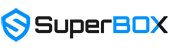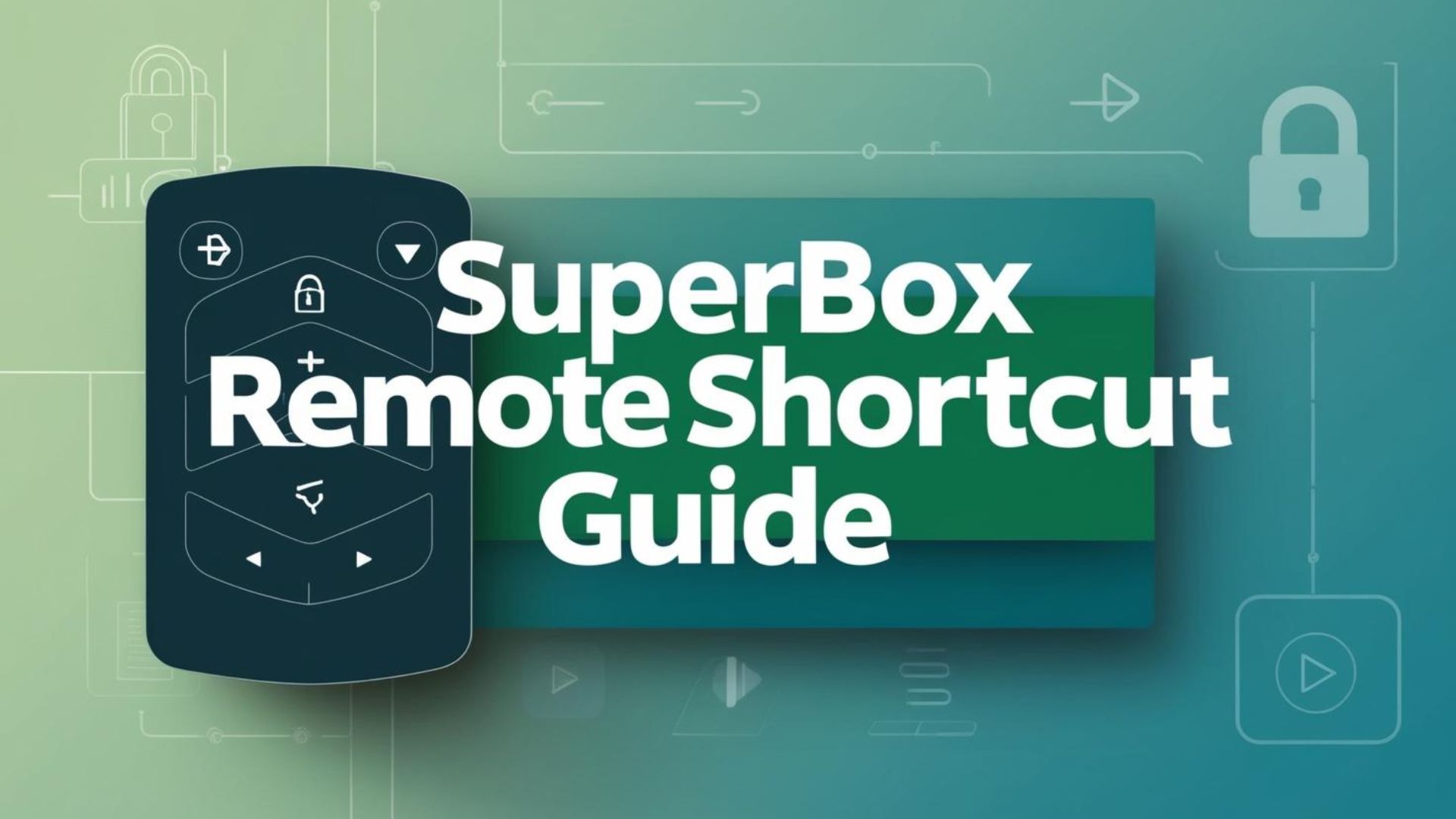If you’re using SuperBox and enjoying the incredible entertainment options it offers, you’re probably already familiar with the TV app. But did you know that with a few simple shortcuts on your remote, you can make the experience even faster and smoother? This SuperBox remote shortcut guide will walk you through everything you need to know — from searching for channels, viewing the schedule, changing channels by number, and managing your favorite channels.
How to Pair Your SuperBox Remote via Bluetooth
When your SuperBox is shipped, the remote inside the box doesn’t come with batteries installed. To get started:
- Insert two AAA batteries into the remote.
- Once powered, you can already navigate your TV — but you’ll need to point the remote directly at the box for it to work.
To unlock the full range of the remote (so you can control the box from a distance or without pointing directly at it), it’s best to connect the remote to your SuperBox using Bluetooth.
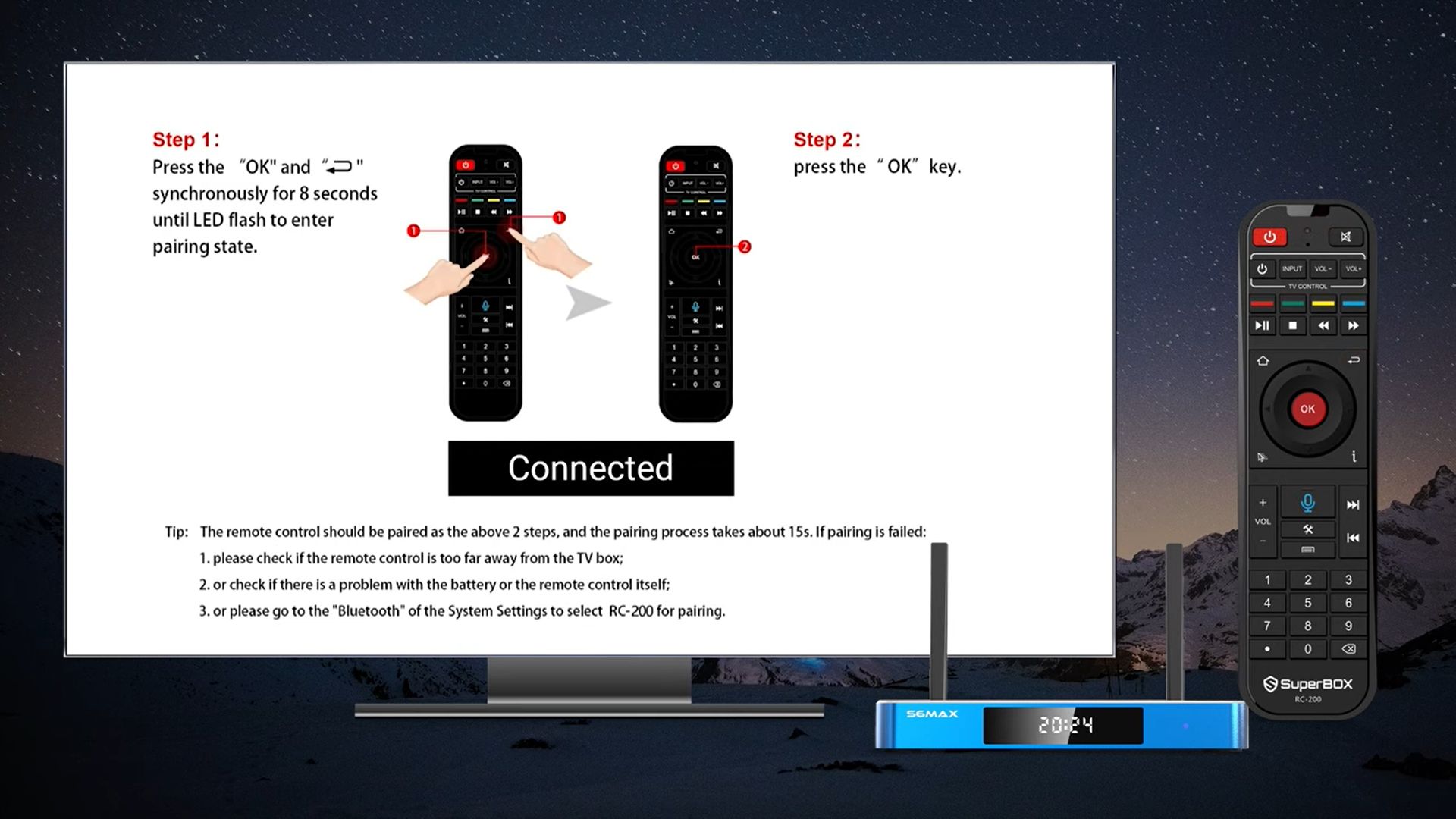
Here’s how:
- Point the remote directly at your box.
- Press and hold the “Back” button and “OK” button together for about 6 seconds until the red light at the top of the remote starts blinking.
- Once the red light blinks, press the OK button again to confirm pairing mode.
- Now, go to Settings > Bluetooth on your SuperBox.
- Look for “RC-200” in the list of available devices and select it to connect.
Once successfully paired, you’ll be able to use the remote smoothly without needing to aim directly at the box — a great upgrade for couch-friendly control.
How to Use the Voice Command Feature on SuperBox
All SuperBox models support voice control, here’s how to use it correctly:
First, make sure your remote is paired via Bluetooth (as explained above).
Then, simply press the blue microphone icon on your remote.
A “speaking” icon will appear on the bottom of your TV screen.
Now, speak clearly into the remote, say the name of a channel, app, or content you want to find.
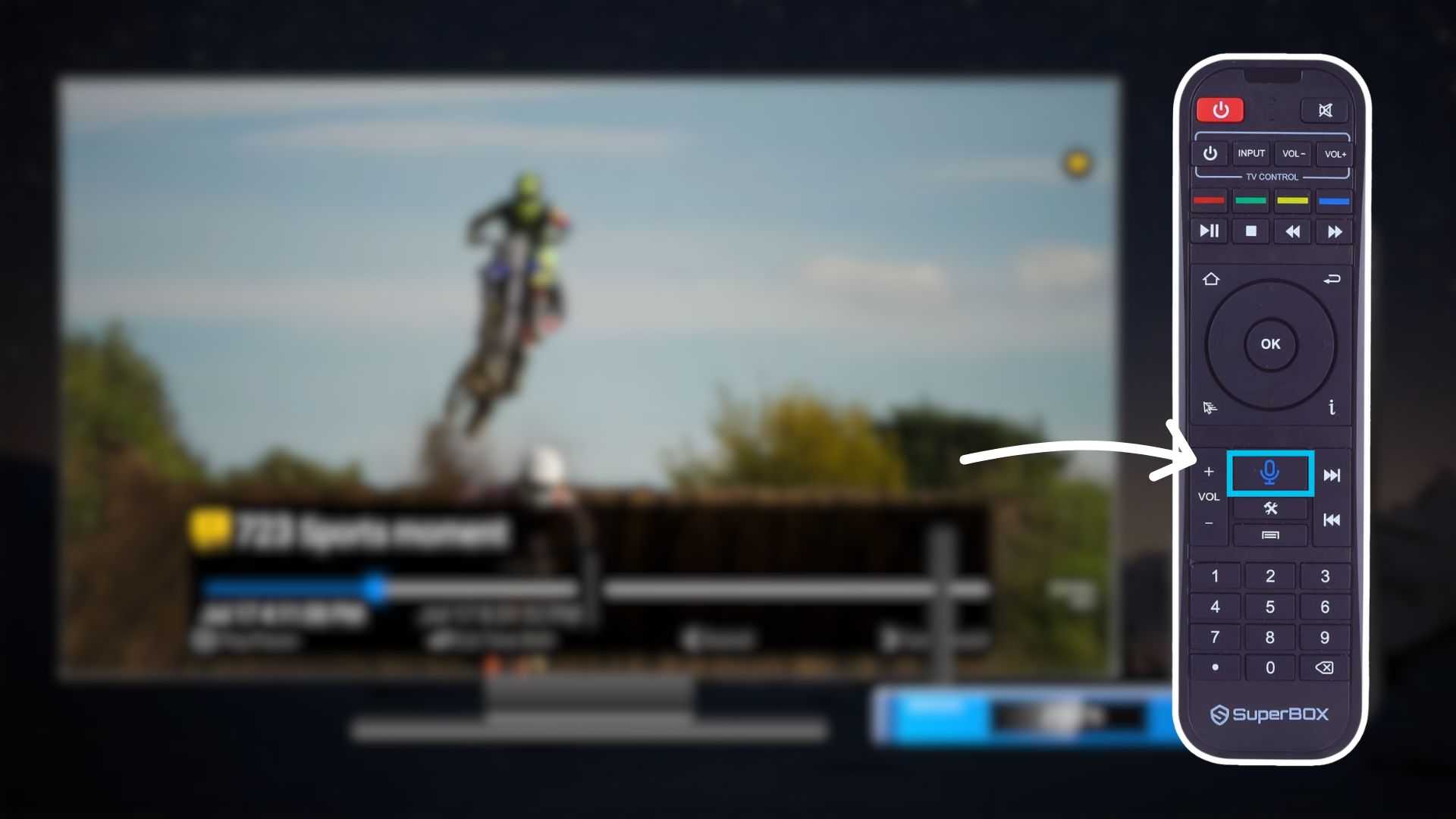
The SuperBox system will process your command and bring up results. This voice feature is especially useful for older adults or kids who may struggle with the remote.
How to Search Channels on SuperBox?
One of the most useful shortcuts on SuperBox is the Search function. Instead of scrolling through hundreds of channels, use this remote shortcut:
- Open TV from your SuperBox home screen.
- Select any channel and open it in full-screen mode.
- Then, press the right arrow on your remote — the Search option will appear.
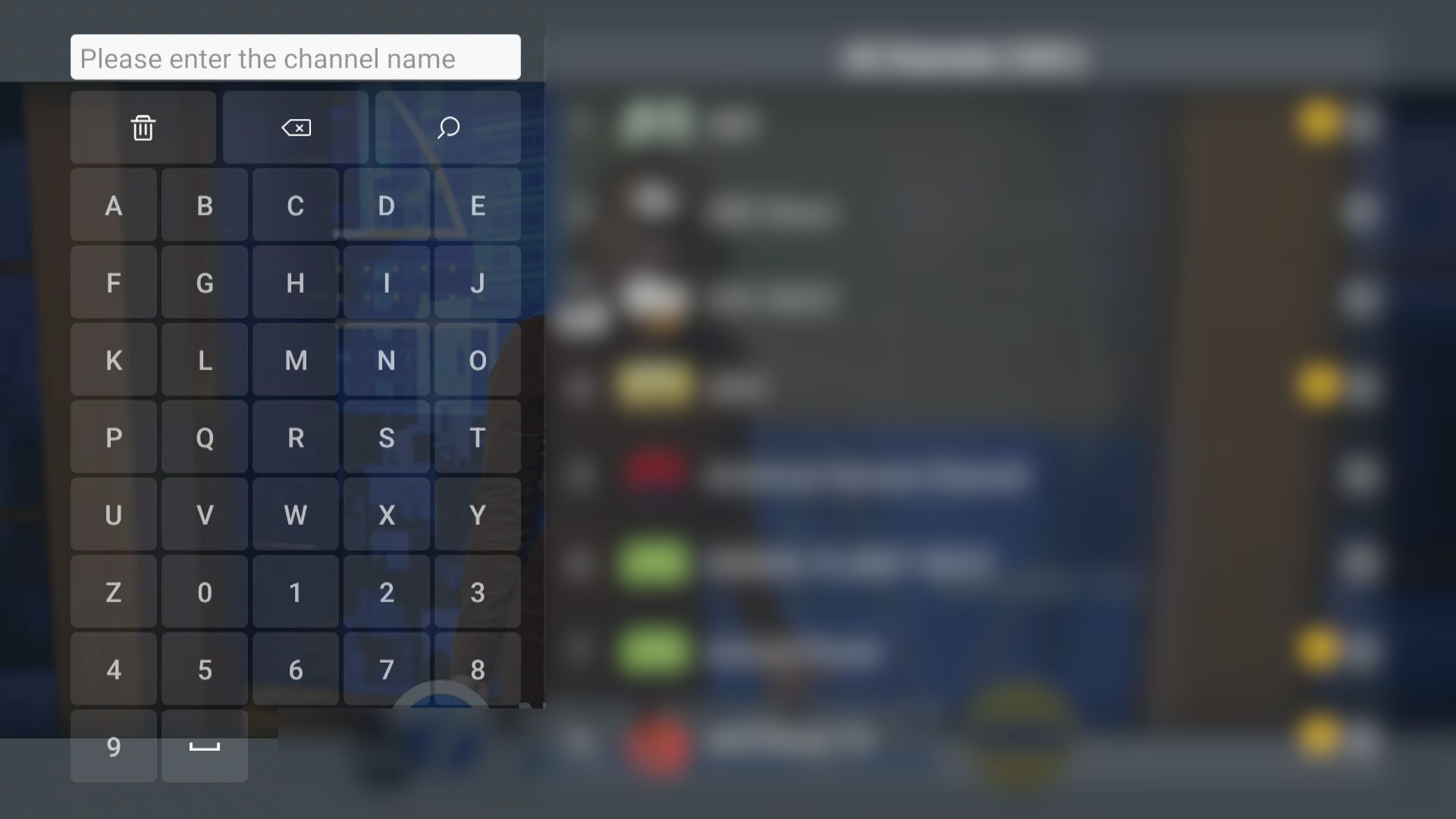
Not everyone knows about this shortcut, because the Search function doesn’t show up on the main TV interface. You need to go through a few steps to access it.
How to View the Channel Schedule (EPG)?
Planning ahead? The Electronic Program Guide (EPG) gives you a full view of what’s currently on and what’s coming up.
Here’s the shortcut:
- While inside TV, select any channel and switch to full-screen mode.
- Press the OK button on your remote — the upcoming schedule (EPG) will appear.
- Use the up and down arrows to browse through different channels and view their schedules.
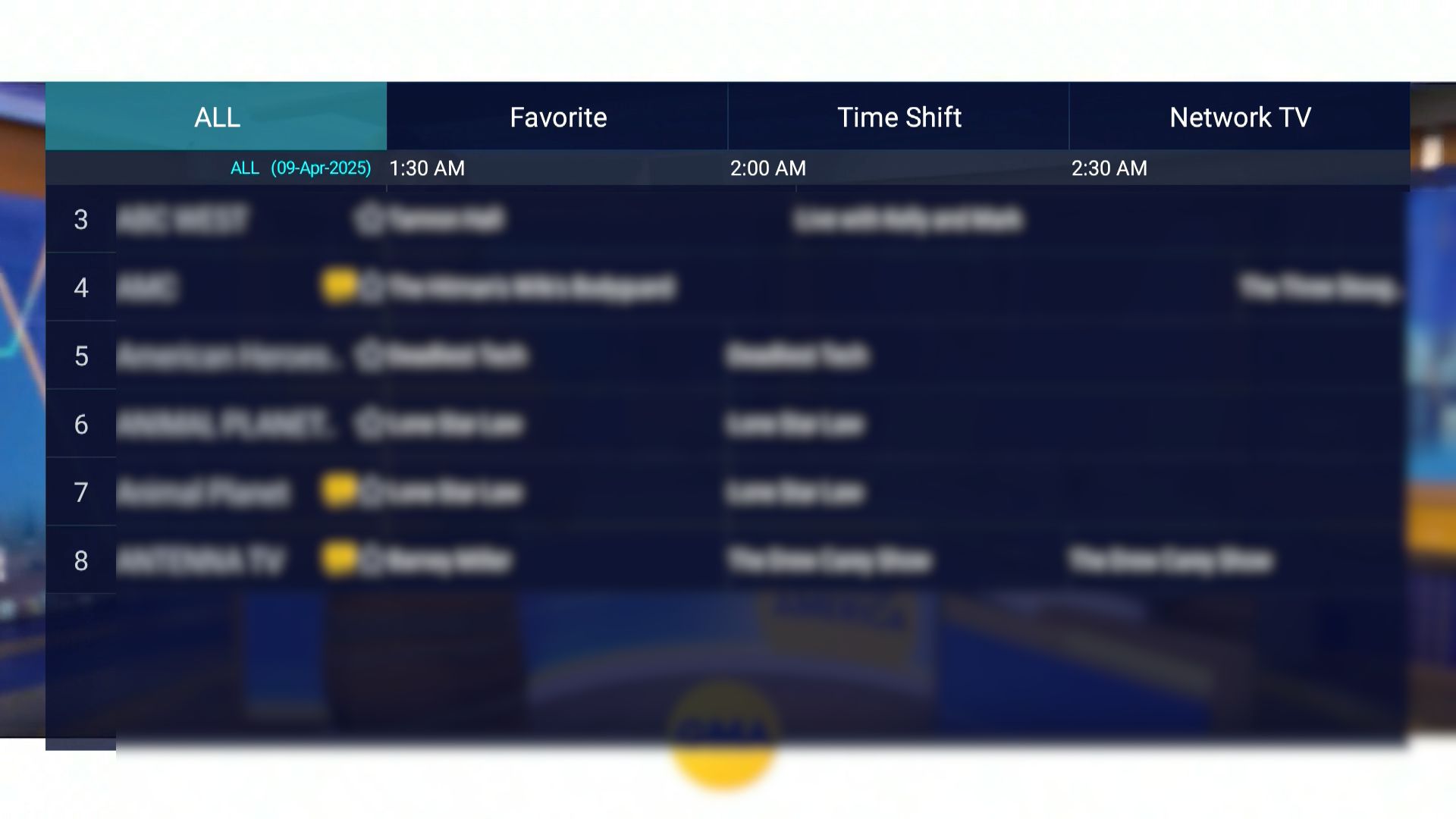
I’ve even seen comments on a few platforms suggesting we should include the EPG feature in tutorials — which means many users don’t know where to find it. Well, now you do!
How to Return to Recently Watched Channels?
If you ever want to jump back to channels you recently watched — without having to scroll or try to remember the channel number — SuperBox has a built-in shortcut just for that. It lets you return to the 10 most recently viewed channels, making channel surfing way easier. Here’s how to use it:
- While you’re watching a channel, open full screen
- Press the Page Up/Down button on the remote, a list of the 10 most recently watched channels will appear along with their channel numbers
- Press Page Up/Down again to scroll to the channel you want, or simply press the channel number and it will switch to that channel automatically
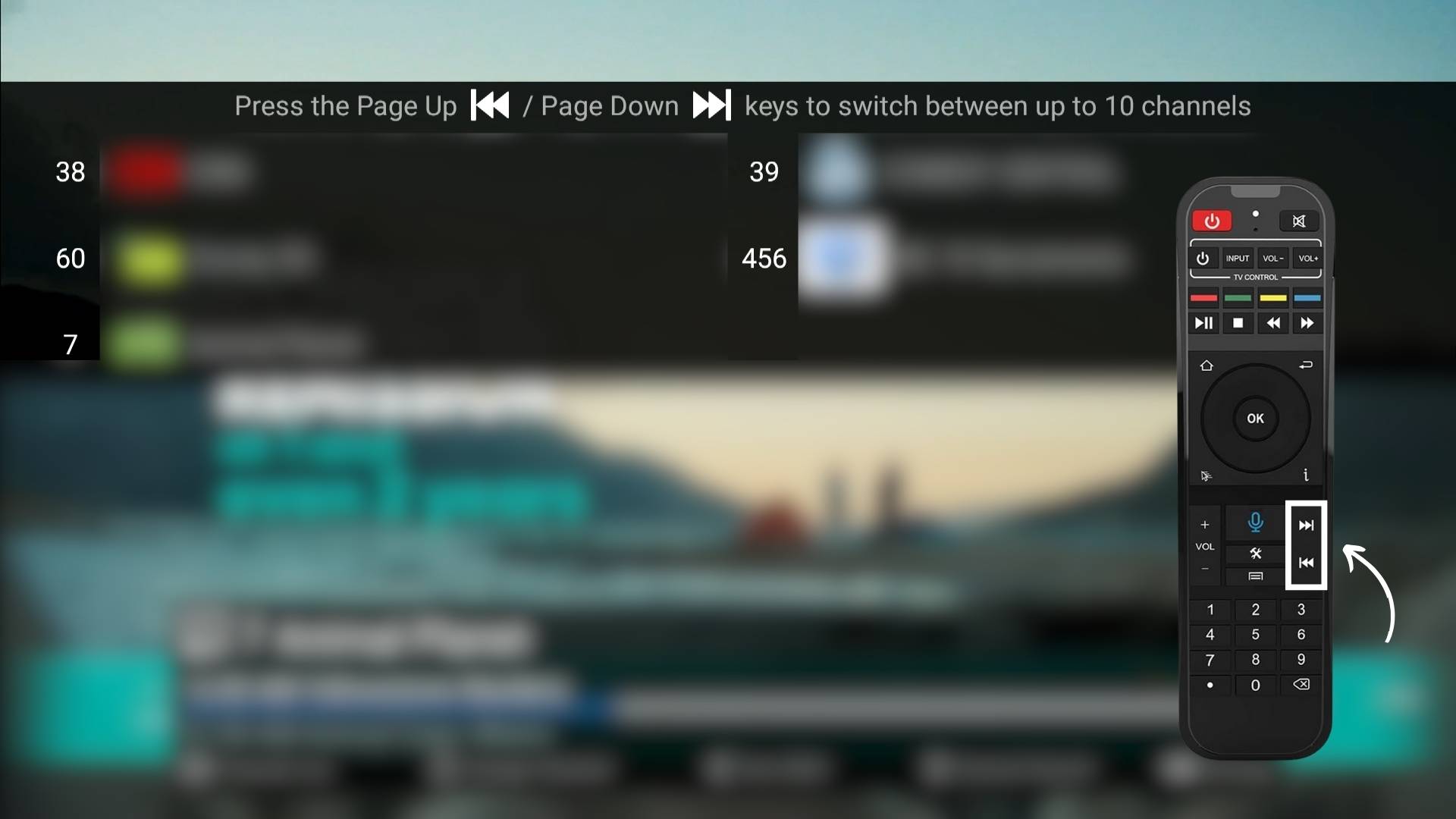
This feature is surprisingly underused — during a recent mini survey, many users requested it, not knowing it already exists!
How to Change Channels by Number?
Want to jump directly to a specific channel? Here’s how:
- The content in SuperBox is organized by channel number.
- Inside TV, simply enter the channel number using your remote’s number pad (e.g., 868 for Sports Moment).
- Press OK, and you’ll be taken straight to that channel — or just wait for about 3 seconds, and it will switch automatically.
This feature is incredibly efficient and a must-know part of any SuperBox remote shortcut guide. No more endless scrolling.
How to Add Channels to Favorites?
Organize your viewing experience by saving your top channels.
Follow these steps:
- On the channel selection screen, stop at the channel you want to add to Favorites.
- Press and hold the OK button on your remote for about 2 seconds to save it.
- To remove it from Favorites, press and hold the same channel again for 2 seconds.
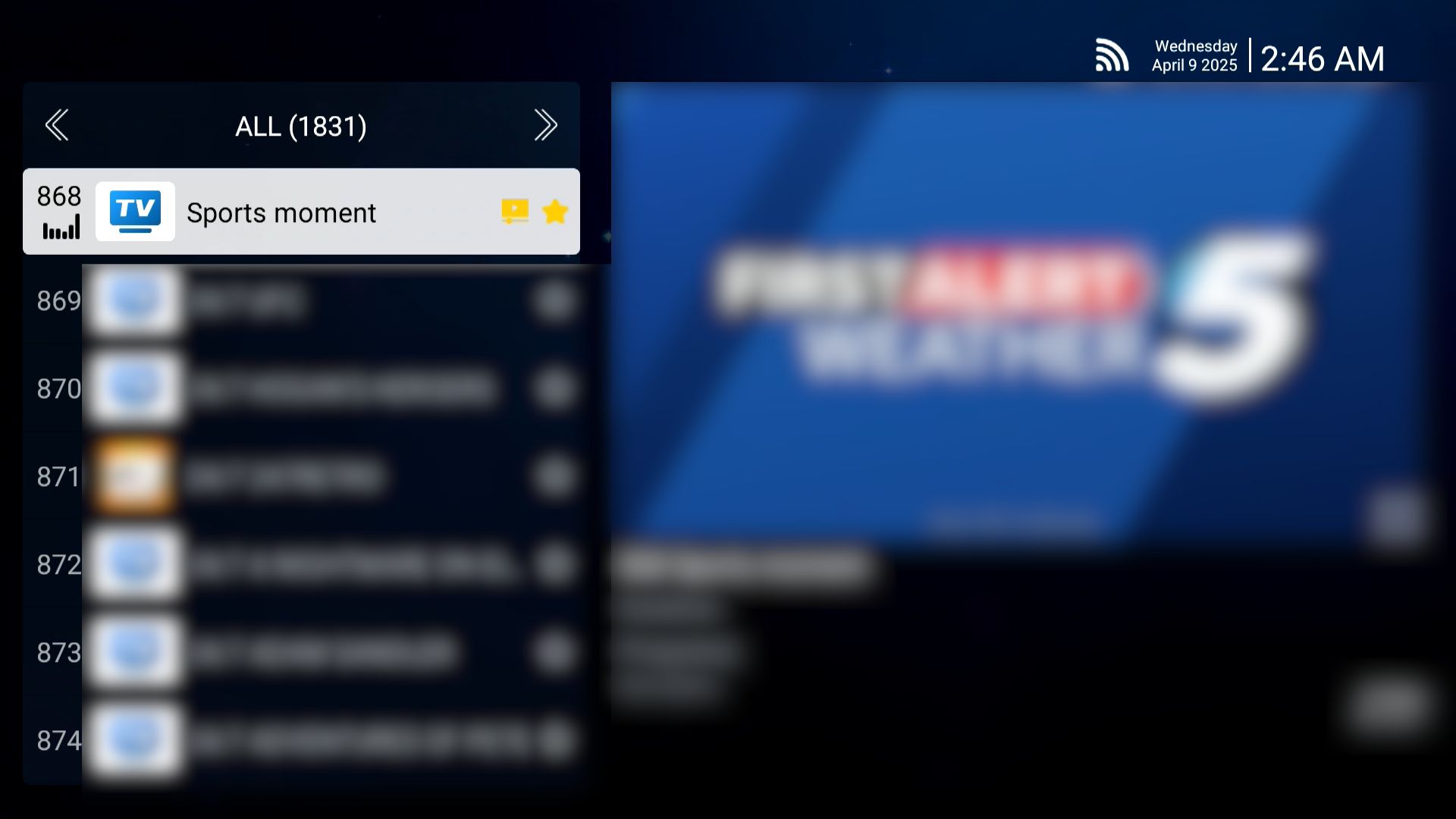
This way, you’ll save tons of time by avoiding channels you never watch. All your favorite channels will be grouped into a separate category, making them easier to find next time. To access this Favorites category, press the left arrow on your remote from the TV main interface.
How to Use Time Shift on TV?
Time Shift is a powerful feature available from the S6 series and newer models. It allows users to rewind, pause, and fast forward live TV — perfect for when you miss a moment or need a quick break.
We’ve already explained how to use this feature in detail in our article: SuperBox Time Shift — be sure to check it out if you want the full walkthrough!
How to Use Parental Control on TV?
Want to block certain channels from being viewed? Here’s how to use the Parental Control feature:
- Choose any channel and switch to full-screen mode.
- Press the Settings button on your remote.
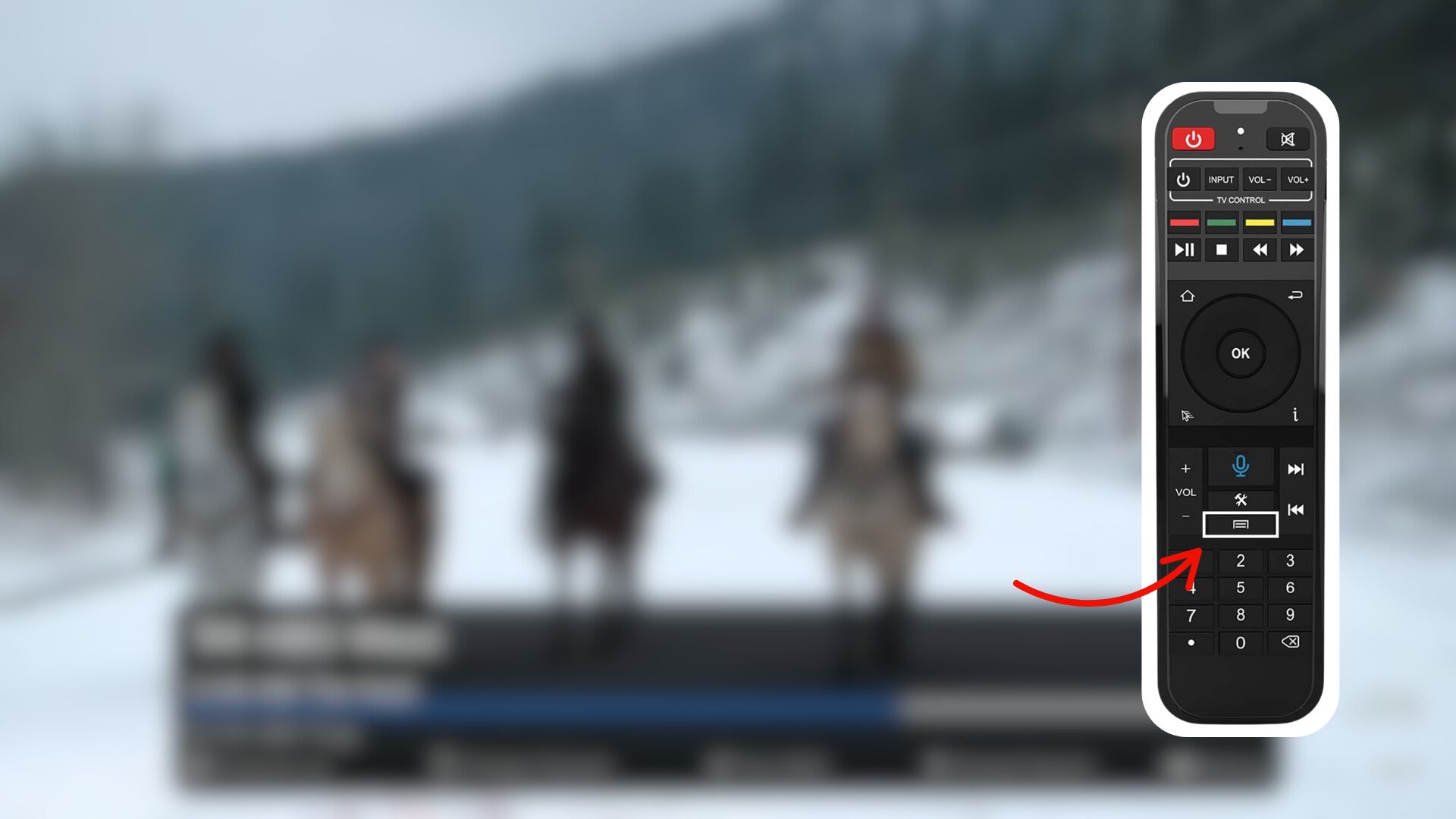
- Scroll down to the bottom and select Parental Control.
- Set a 6-digit password (numbers only).
- The screen will switch to the “ALL” channel list view.
- Press and hold the OK button on the channel you want to lock until the lock icon turns yellow — that means it’s locked.
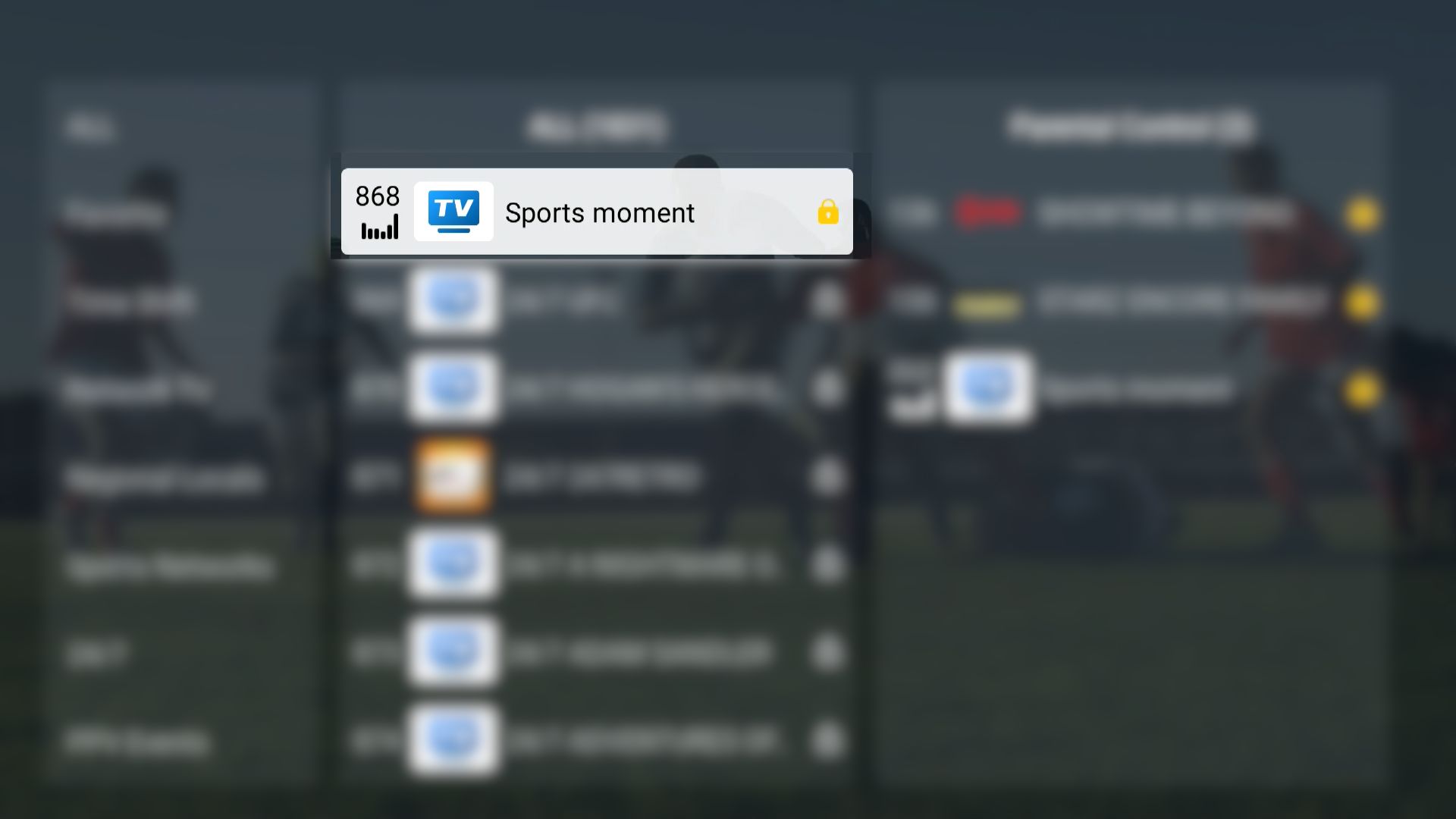
Next time you try to open that channel, it will ask for a password. You can also lock multiple channels at once by pressing and holding OK on each one while still in the same interface.
With these simple remote shortcuts, you can unlock the full power of TV on your SuperBox. This SuperBox remote shortcut guide makes it easier than ever to search channels, view schedules, switch channels instantly, and manage your favorites.
Wholesale Program Signup