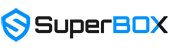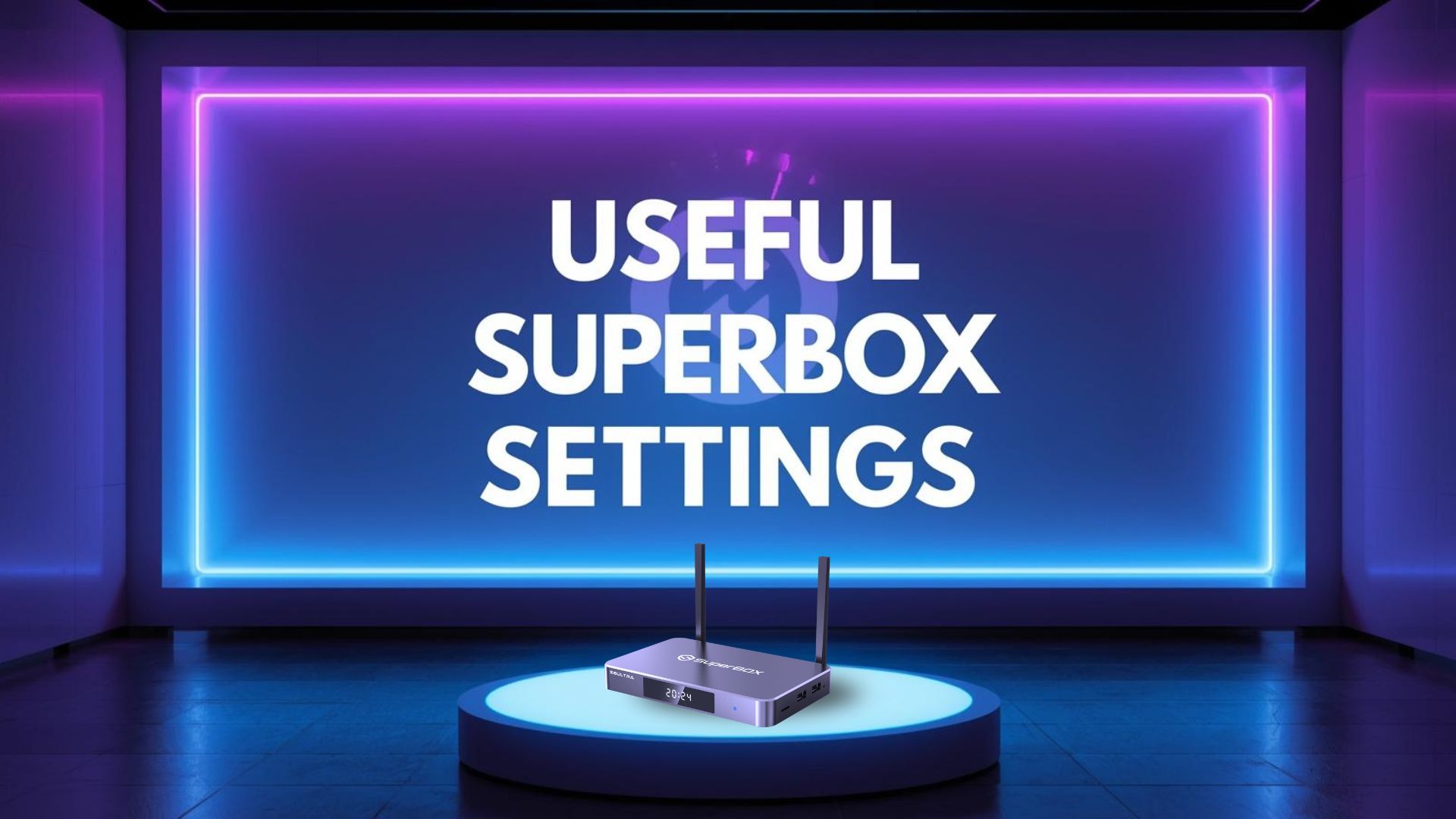When you first set up your SuperBox, it works well out of the box. But did you know there are several hidden features and advanced options that can make your viewing experience even better? Many users never explore beyond the basics, but by adjusting a few key options, you can unlock smoother performance, sharper visuals, and even personalize how the device behaves when it’s idle. In this guide, we’ll walk you through the must-try settings for SuperBox that will take your viewing experience to the next level.
5 Useful Settings for SuperBox
This part covers everything from enabling a proper screen saver to optimizing video quality for your internet speed. Whether you’re a first-time user or someone looking to fine-tune your setup, these adjustments will help you get the most out of your device.
Enable Screen Saver Mode
By default, when you leave your SuperBox idle, the last interface you were on will remain on the screen — whether that’s the home page, the app store, or a movie menu. Many users don’t realize there’s actually a screen saver function hidden in the settings. Enabling this feature not only looks nicer but can also protect your screen from potential burn-in.
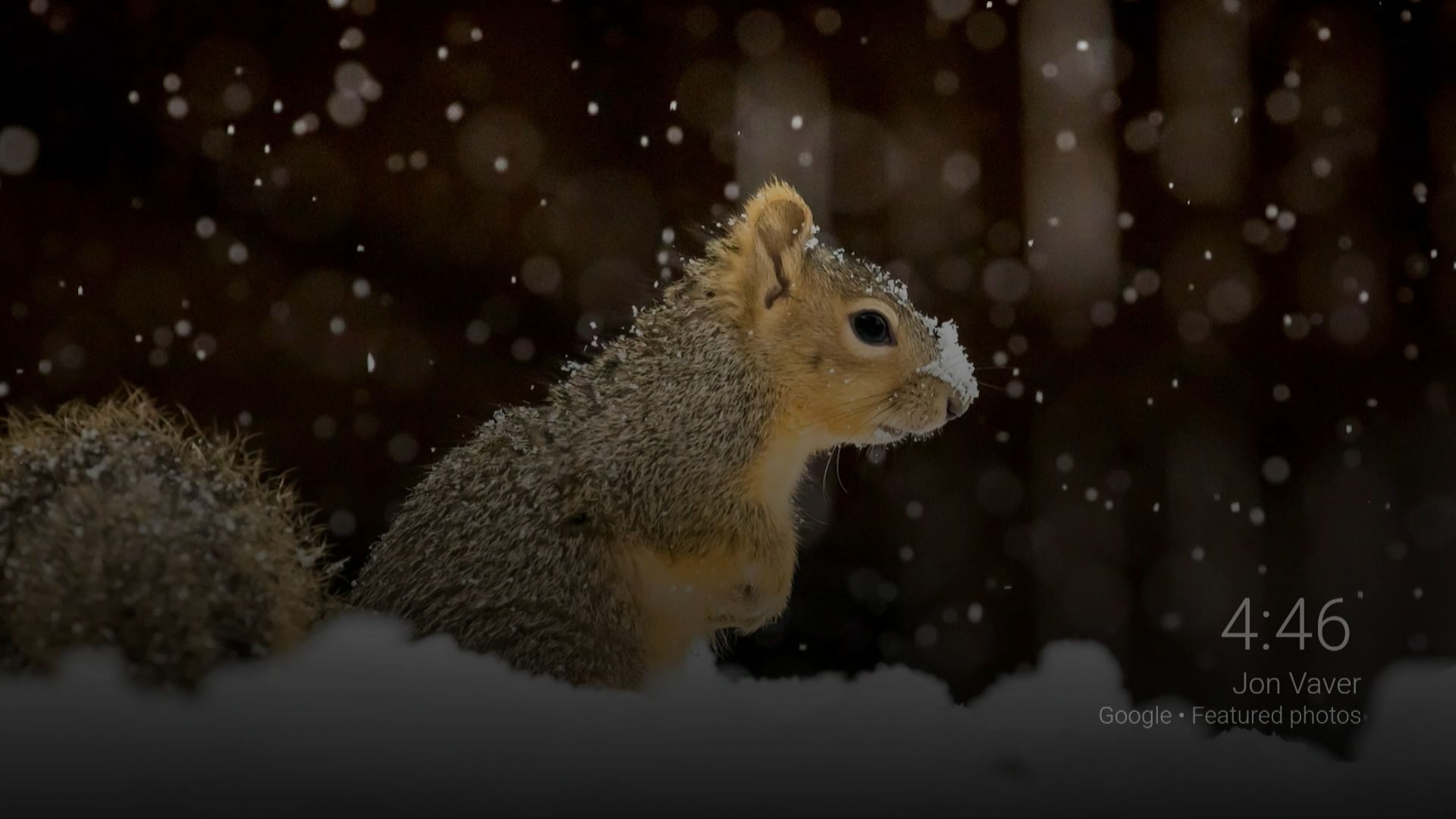
To activate it:
- Go to Settings → Device Preferences → Screen Saver.
- Select Screen Saver to choose what appears when the box is idle.
You’ll see five options:
- Turn screen off – The TV screen will go completely dark when idle.
- Backdrop – Displays selected stock images.
- Colors – Shows shifting colors on screen.
- Photo Frame – Lets you use personal photos stored on your device.
- Photo Table – Displays multiple personal photos like a collage.
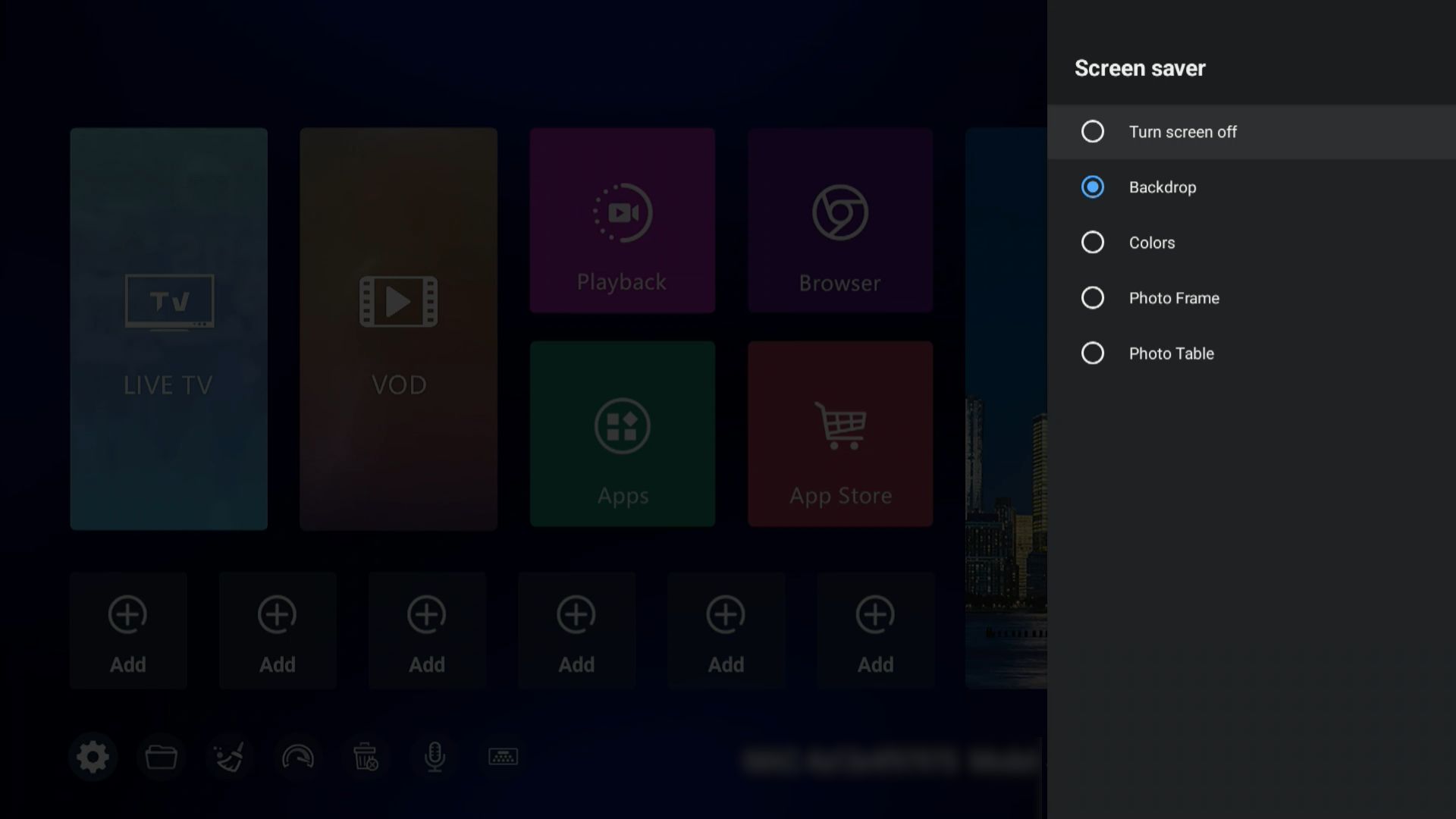
You can also:
- Set When to Start, which decides how long the box must stay idle before the screen saver activates: 5 minutes/15 minutes/30 minutes/60 minutes/120 minutes or Never.
- Use Start Now if you want to put the box into screen saver mode immediately.
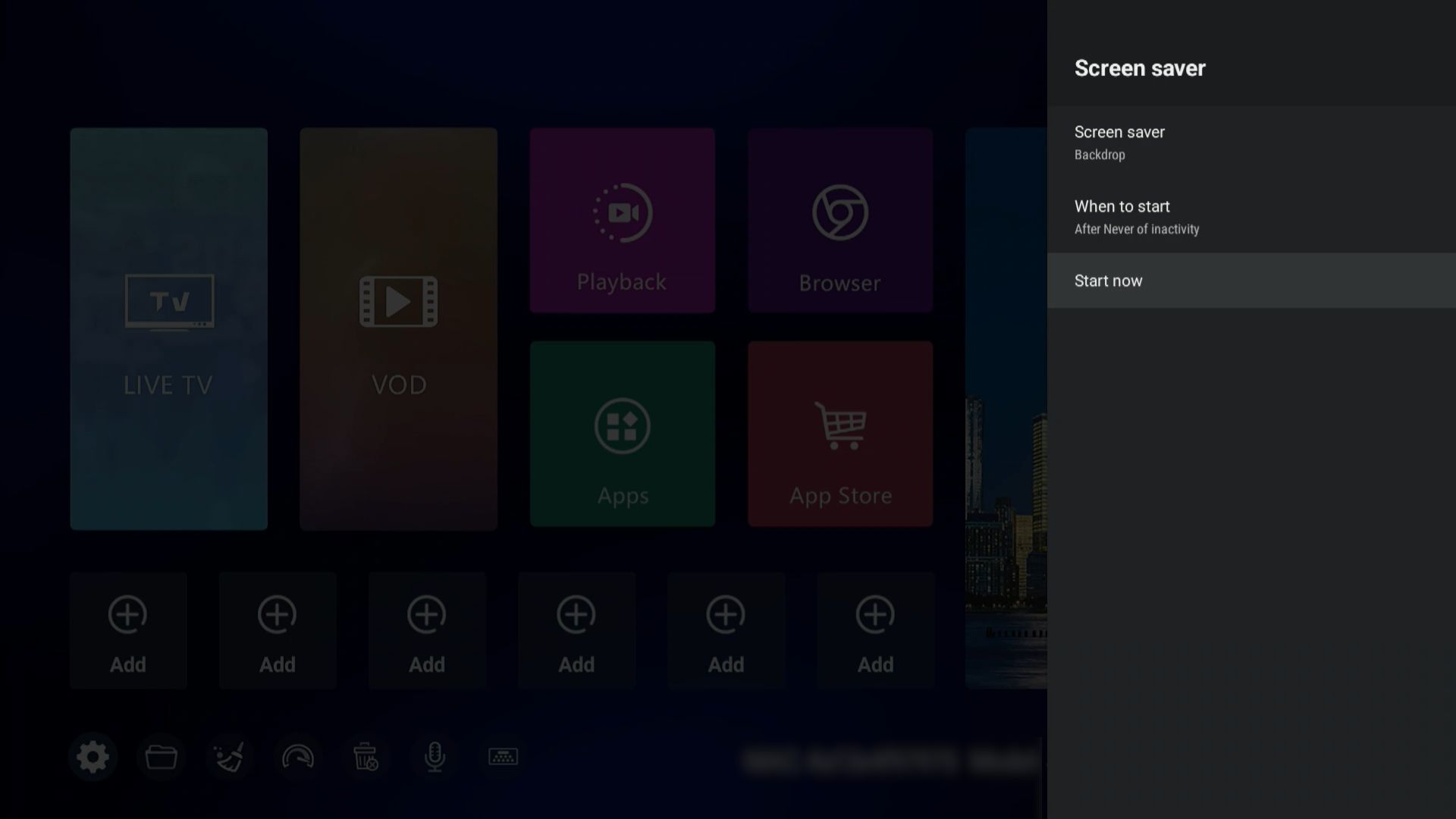
This is one of the best settings for SuperBox because it gives your device a polished look and ensures your TV isn’t wasting energy displaying a static menu for hours. However, if you know you won’t be watching for an extended period, it’s always best to power off the box completely. The screen saver is most useful for short breaks when you want to pause viewing without losing your place.
Adjust Screen Size to Fit Your TV
Another common issue new users face is that the SuperBox display doesn’t fill their TV screen properly. The picture may appear smaller than expected, leaving black borders around the edges. Luckily, you can fix this by resizing the display output. Here’s how:
- Go to Settings → Device Preferences → Display & Sound → Advanced Display Settings → Screen Percent.
- Use the arrow buttons on your remote to adjust the screen ratio until it perfectly fits your TV.
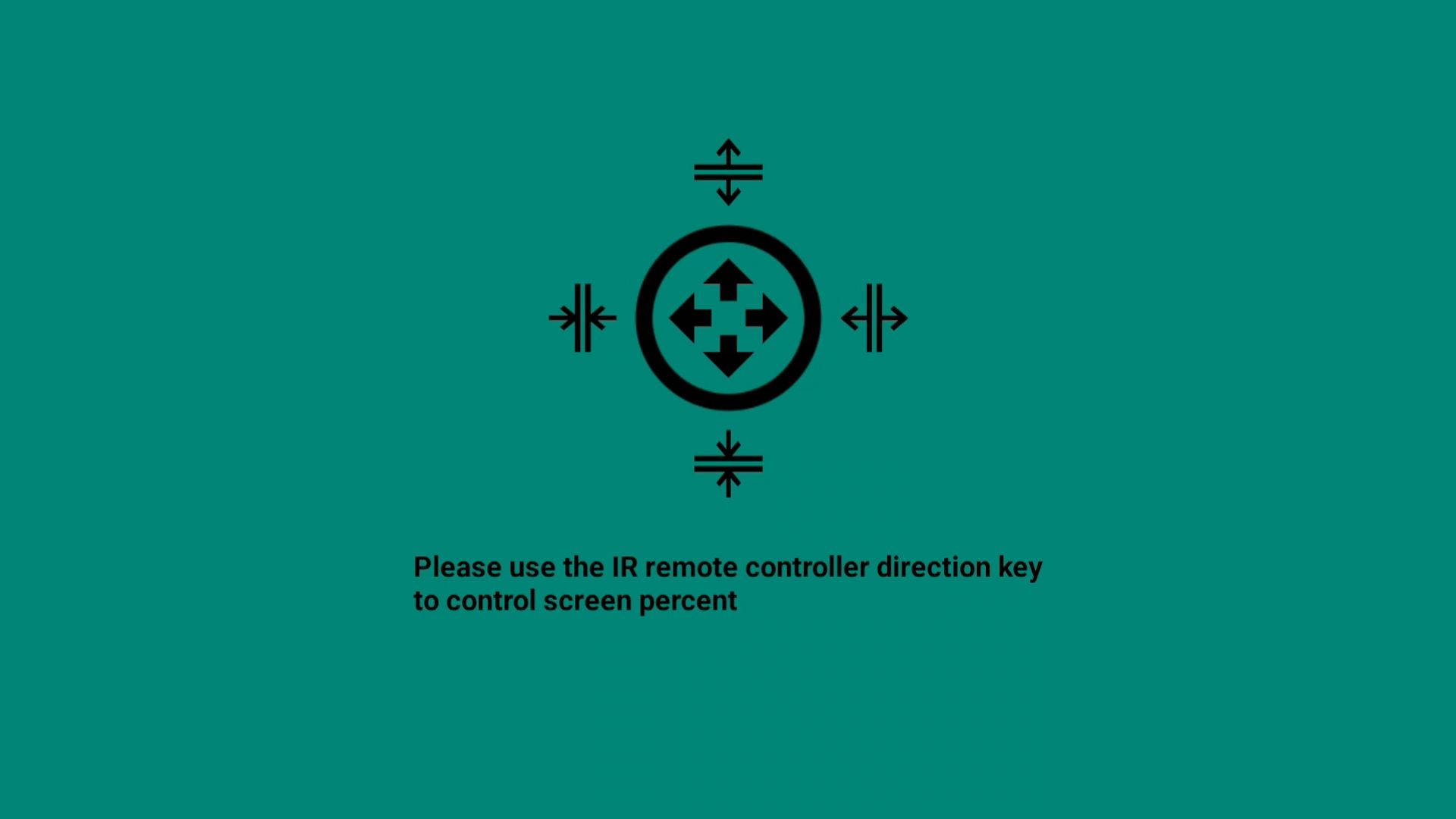
This simple tweak is often overlooked, but it ensures you’re using your entire screen without distortion. Among the key settings for SuperBox, adjusting the display size should be one of the first things you do.
Reduce Buffering by Adjusting Video Quality
SuperBox relies heavily on your internet speed for smooth streaming. If your network isn’t strong enough, you may encounter buffering or freezing. Even if your ISP claims high speeds, the actual measured speed on the SuperBox device might be different. A good benchmark is 160 Mbps. If your measured speed on the box is below this, you may want to lower the output quality to reduce interruptions. To do this:
- Go to Settings → Device Preferences → Display & Sound → Advanced Display Settings → HDMI Output Mode.
- Change the setting from Auto to a lower resolution/quality.
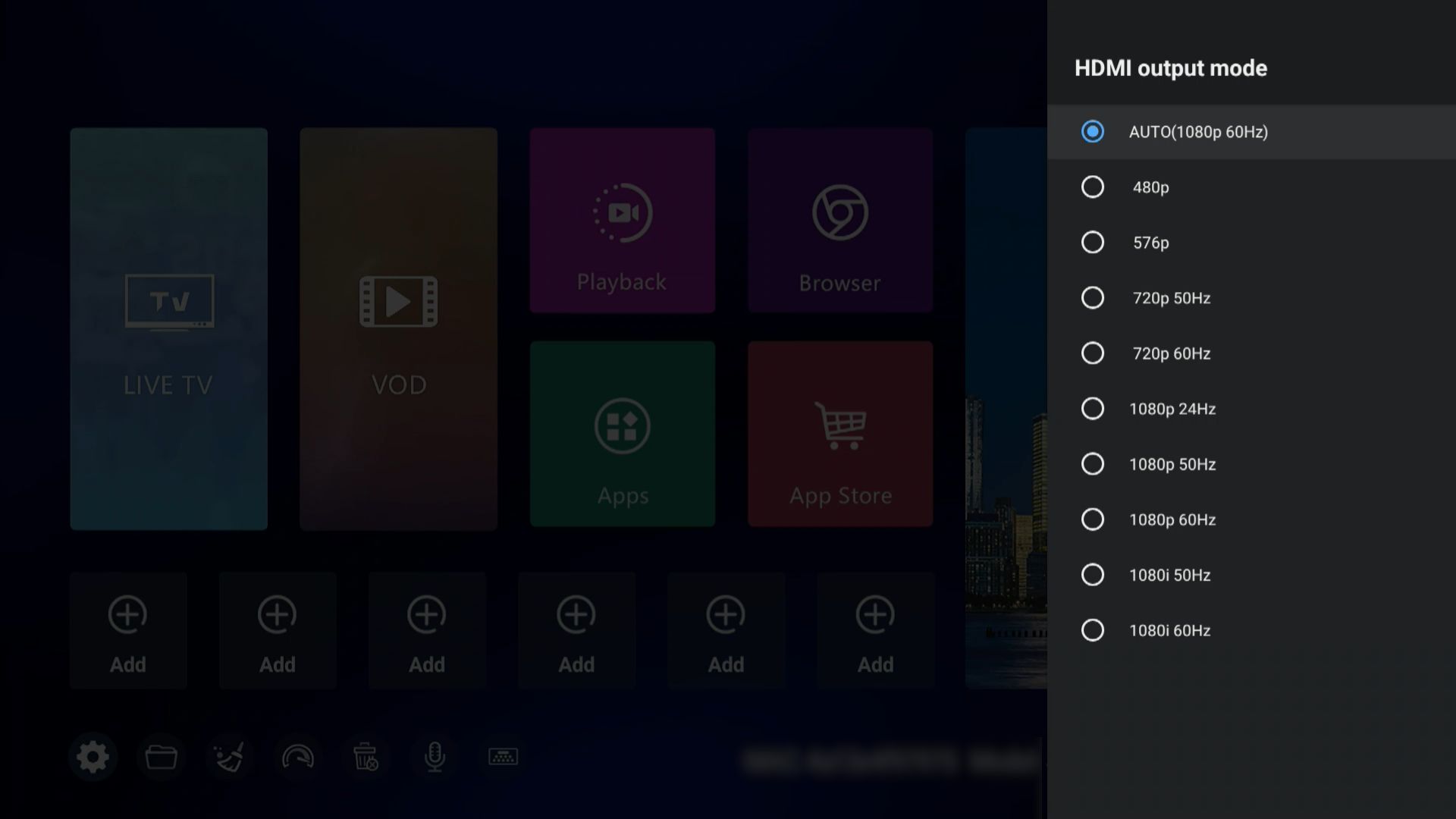
By reducing the video output slightly, you can eliminate constant buffering and enjoy a smoother viewing experience. This adjustment is one of the most practical settings for SuperBox, especially for users with weaker or unstable internet connections. Besides this method, there are other ways to fix buffering on SuperBox that you might find helpful.
Enhance Picture by Adjusting Color Settings
This option controls how SuperBox sends video signals to your TV. For most users, leaving it on AUTO is the safest choice, but if you want to fine-tune, you can go to Settings → Device Preferences → Display & Sound → Advanced Display Settings → HDMI Color Space and Depth and experiment:
- RGB888_8BIT: Standard RGB mode, great for monitors or basic TVs. Clear image quality, but it may not fully utilize the capabilities of modern HDR TVs.
- YUV444_8BIT: Works well for TVs that handle detailed colors, commonly used for SDR content.
- YUV420_10BIT / YUV422_10BIT: Optimized for HDR-capable TVs, offering deeper colors and smoother gradients, perfect for movies and sports.
- AUTO: Lets SuperBox detect the TV and pick the most suitable format (recommended for most users).
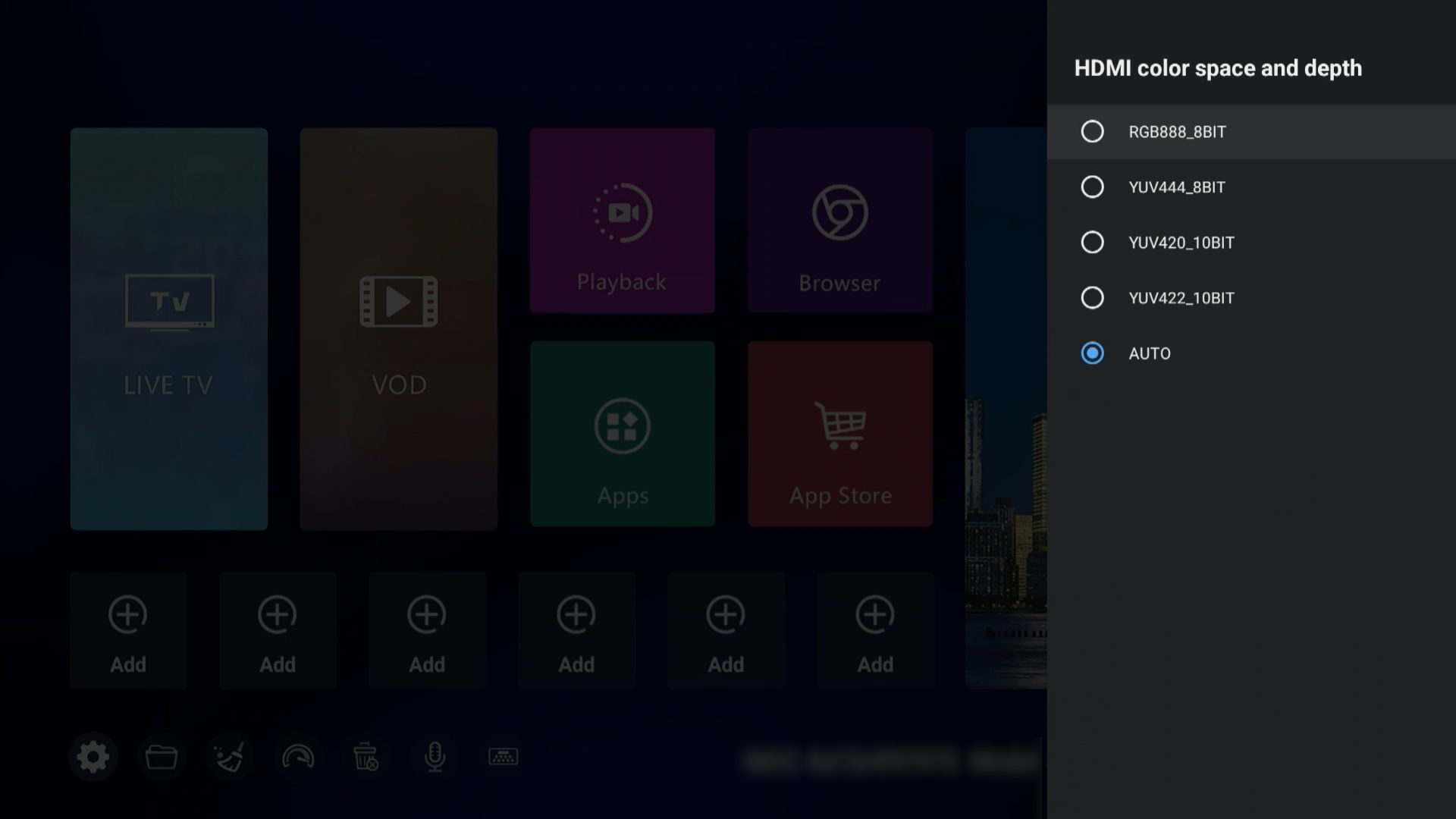
If your TV is newer and supports HDR, try YUV420_10BIT for richer, more vibrant visuals. If you’re unsure, just leave it on AUTO. It’s one of the most reliable settings for SuperBox to keep everything running smoothly. We’ve also put together a separate guide on how to optimize SuperBox with external gear. Check it out if you’d like to take your setup even further.
Improve Colors by Setting TV HDR Mode
HDR (High Dynamic Range) enhances brightness and color for more realistic visuals. SuperBox lets you decide how HDR is applied. To access it, go to Settings → Device Preferences → Display & Sound → Advanced Display Settings → TV HDR Mode. You’ll find three options:
- SDR: Standard dynamic range, best for TVs without HDR support.
- HDR: Forces HDR output on all content. This can sometimes result in “fake HDR” if the original video doesn’t actually support it.
- AUTO: Automatically switches between HDR and SDR depending on the content and your TV’s capabilities.
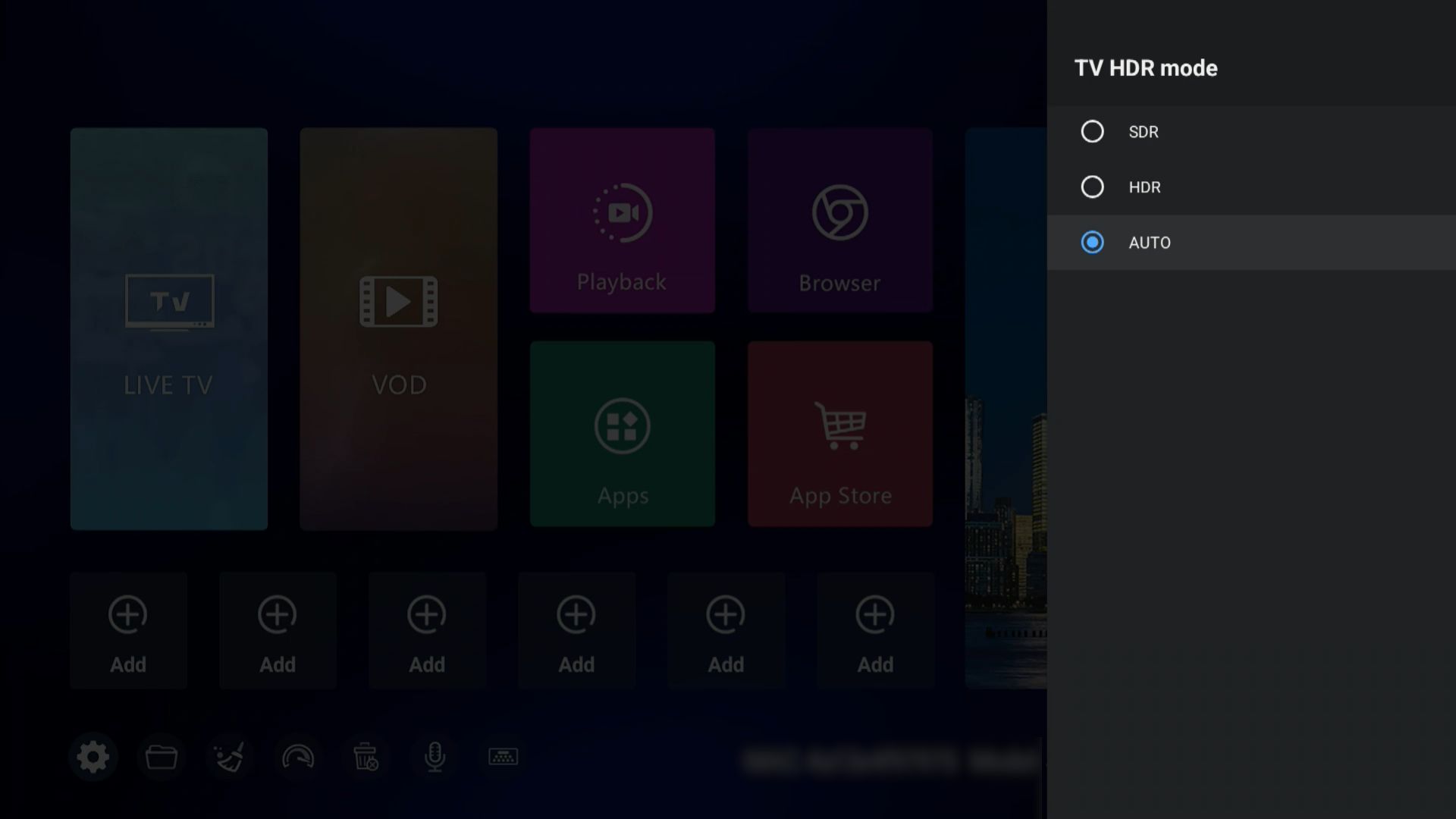
For most users, AUTO is the best option. If your TV supports HDR but you notice washed-out colors or overly bright scenes when forced into HDR, switch back to AUTO so the device can handle it intelligently. Adjusting HDR is one of those SuperBox settings that can significantly improve your viewing experience when paired with the right TV.
Maintenance and Care for Your SuperBox
Getting the right settings for SuperBox is just one part of the experience. To keep your SuperBox running smoothly for years, a little care goes a long way. Here are some simple practices every user should follow:
- Power Off When Not in Use: If you don’t plan to watch for an extended period, turn off the device completely instead of leaving it on 24/7. This helps extend its lifespan and reduces unnecessary power consumption.
- Avoid Overheating: Place your SuperBox in a well-ventilated spot. Avoid stacking it on other electronics or covering it, since good airflow keeps performance stable.
- Update Regularly: Make sure you install system and app updates when available. These updates often improve stability, fix bugs, and add new features.
- Contact Support Before Resetting: If you encounter issues, avoid factory-resetting on your own right away. Reach out to customer service first — many problems can be solved without wiping your box.

Hopefully, these tips and settings for SuperBox will help you get the smoothest experience. If you ever run into issues, feel free to reach out to us through live chat on our official SuperBox website for the fastest support. And if you’re interested in joining our wholesale program, fill out the form below to get started.