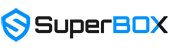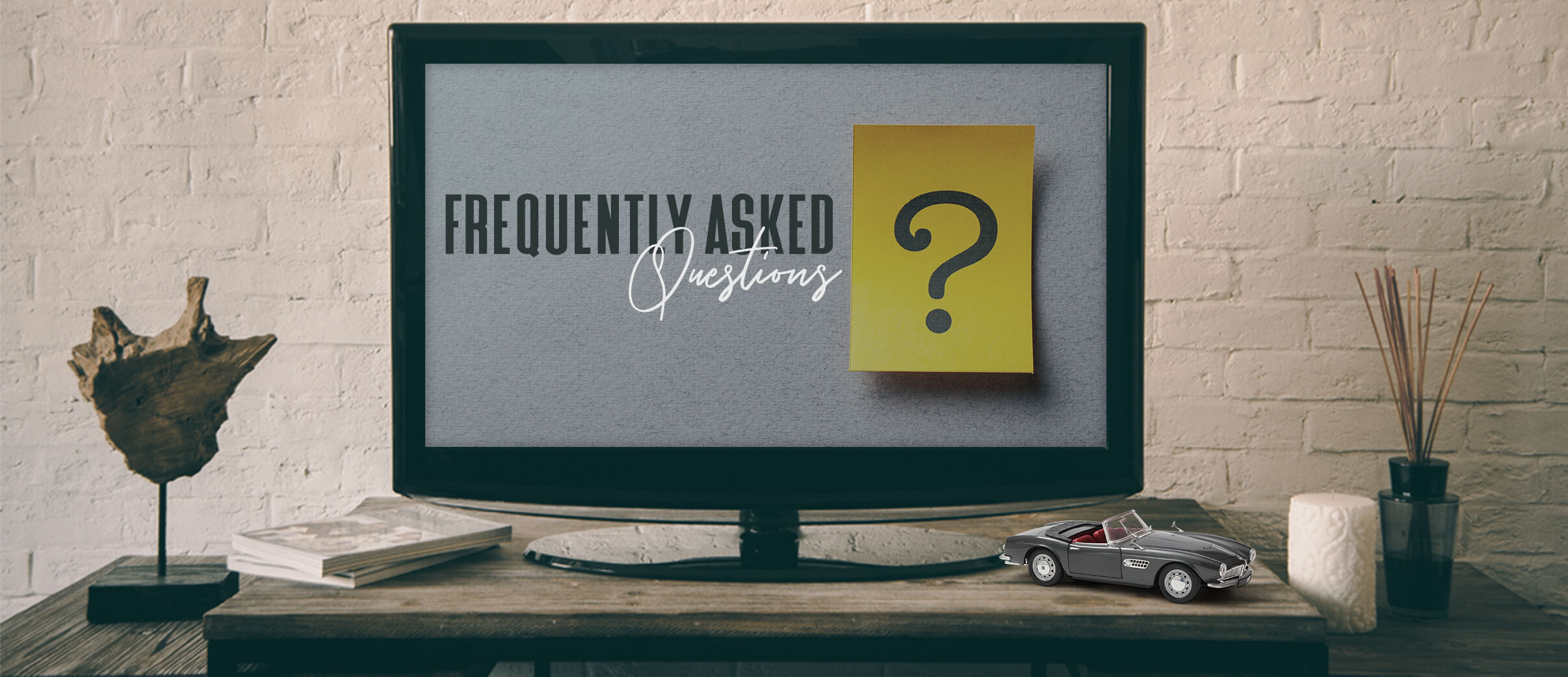
- All
- After-sale
- Distribution
- General
- Guideline
- S1 PRO
- S2 PRO
- S3 PRO
- S4 PRO
- S5 MAX/PRO
- S6 Max/Ultra/Pro
- S7 Pro/S7 Max
The SuperBox S4 Pro is the newest addition to the SuperBox family in 2023, offering an exceptional Android TV box experience for streaming your favorite TV shows and movies. With its 2GB RAM and 32GB storage capacity, this device offers a powerful multimedia experience. The SuperBox S4 Pro supports both Ethernet and dual-band WiFi connections, providing a stable streaming experience with high-speed connectivity. Additionally, its Bluetooth remote control features voice command and hotkey functions for easy navigation and content discovery.
Yes, SuperBox S4 Pro supports voice commands with its Bluetooth remote control. You need to pair it to the box before using.
First, insert two AAA batteries into the remote control and turn on the SuperBox S4 Pro.
Keep the remote and TV box within 10 inches of each other and press the Voice button on the remote.
Then, press the [OK] and [Return] buttons together until the indicator light flashes for pairing. Press the [OK] button until the red light stops blinking.
Finally, go to [Settings]-[Remote&Accessories] to check if the device is connected. Look for the “RC-100” device to confirm the pairing.
If the Bluetooth function or voice command function has some issues, you can re-connect it and pair it again to try it out.
SuperBox S4 Pro launched in 2023, hardware keeps the same and maintained the voice control function. While the S4 Pro offers some new features.
Brand-new design: One of the most noticeable changes in the S4 Pro is its new interface and design.
Better user experience: Users can now preview programs before tuning in and adjusting the aspect ratio to fit their TV screen. There’s also no need to exit the app when switching EPG style, making it a more seamless experience. Users can now enjoy closed captions in English and Spanish, adjust subtitle timing and playback speed, and adjust the aspect ratio to fit their TV screen.
The SuperBox S5 Max is the latest premium edition of SuperBox, and it’s an Android IPTV box that lets you watch your favorite shows and movies. Compared to previous versions, it has 4GB RAM and 64GB storage, making it a powerful multimedia device. The iptv box supports a 1000mbps ethernet connection and dual-band WiFi, and supports WiFi 6, ensuring a stable streaming experience. It also comes with a Bluetooth remote control with an upgraded voice command system, making it easy to navigate and find what you want to watch.
In contrast to the SuperBox S4 Pro, the latest premium edition, the SuperBox S5 Max, boasts several noteworthy updates:
- A significantly upgraded Voice Control system.
- An upgrade to 4 GB of DDR and an expanded storage capacity of 64 GB.
- Enhanced support for WiFi 6 connectivity.
- Extension of the Ethernet port to 1000 Mbps.
- Brand-new alloy case design.
- New interface for the Blue TV, Blue VOD, and Playback applications.
No. The SuperBox S5 Max’s remote control uses a different chip and system to accommodate the upgraded voice control functionality. So it cannot be used on other models—and vice versa.
The remote control for the S5 Max is called RC-200. Simply put, the RC-200 Bluetooth remote control can only be used on the SuperBox S5 Max.
You use an HDMI cable.
Plug one end into the HDMI output port of the projector (note: not all projectors have HDMI ports)
The other end into the HDMI port on Superbox S5 Max.
Yes. You can watch the latest movies on Superbox S5 Max. The latest movies are usually available in our application.
Then, To open the application, you can try using commands for the Google Assistant
Superbox S5 Max is integrated with Google Assistant, making it easy to search for apps, information, movies, and content.
After connecting SuperBox S5 MAX’s remote to the box with Bluetooth, you’re able to use the Voice Control function. You can hold the “voice” button and speak below “instructions” to command your TV box.
1 TV box settings.
- Speak “Settings” to set up TV box;
- “WiFi” to set up WiFi connection;
- “date” to set up time and date;
- “Display” to set up TV screen display;
- “apps” to enter app store;
- “OTA” for OTA update;
2 Install and uninstall applications.
- Speak “download/install/update/upgrade + app name” to download and install the application.
- “delete/uninstall + app name” to uninstall the application;
3 Open/close Apps.
- Speak application’s name to open it,
- “YouTube” to open the “YouTube” app;
- “Browser” “Chrome” “open Chrome” to open the Chrome app;
- “TV” to watch TV;
- “video” to watch movies, TV series;
4 Back to Home Screen.
- Speak “Home” on any screen to return to the Home Screen.
5 YouTube searching:
- Open YouTube, press the voice button one time to activate the voice searching function, then long-press the voice button and speak to search anything on YouTube;
6 TV channel searching:
- Speak “channel’s name + in TV” to watch the TV channel;
- “channel’s name” while watching to switch to a certain channel;
7 Movie/TV series searching:
- “movie’s name + in video” to watch the certain movie,
- “TV series’ name + in video” to watch the certain TV series;
- “movie’s name” in the VOD section to search the movie;
- “director’s name” to search movies made by this director;
- “actor’s name” to search movies with this actor.
Yes, you can play games on Superbox S5 Max.
Superbox S5 Max has the Android 12 operating system, allowing you to download the most popular games.
The Mali-G31 MP2 GPU ensures stable gameplay and maintains high image quality
There are many games you can download from the Play Store
Such as : Shadow Fight Arena – 3D Ninja1, Garena Free Fire, Alphas 8, Hitman Sniper1, Slither.io,…
To open Google Assistant on Superbox S5 Max:
First, connect the remote control to Superbox S5 Max.
Next, hold down the button with the microphone icon and say “Google Assistant”
You will see three options:
- First option: Log in with your Google account. If you have a Google account, you can log in.
- Second option: Continue without using a Google account. If you don’t have a Google account or don’t want to log in, choose the second option.
- Third option: Skip.
Finally, to ensure you have successfully connected Google Assistant, hold down the button with the microphone icon and say “Google Assistant” again.
If you hear Google Assistant talking to you, congratulations, you have successfully opened and used the virtual assistant on Superbox S5 Max.
If you still see the screen with the three options above, you need to choose the second option or the third option to experience Google Assistant as quickly as possible.
First, insert two AAA batteries into the remote control and turn on the SuperBox S5 Max
Keep the remote and TV box within 10 inches of each other and press the Voice button on the remote.
Then, press the [OK] and [Return] buttons together until the indicator light flashes for pairing. Press the [OK] button until the red light stops blinking.
Finally, go to [Setting]–[Bluetooth] to check if the device is connected. Look for the “RC-200” device to confirm the pairing.
If the Bluetooth function or voice command function has some issues, you can re-connect it and pair it again to try it out.
Furthermore, you can explore some commands for Google Assistant to find the app you want or discover content you like
The SuperBox S5 Pro, launched in 2024, offers an excellent Android TV box experience for streaming. It has 4GB RAM and 32GB storage, ensuring powerful performance. With 1000mbps Ethernet and dual-band WiFi, it supports WiFi 6 for reliable streaming. Additionally, it features a Bluetooth remote with enhanced voice commands for easy navigation.
Different from its predecessor, the SuperBox S5 Max, the latest premium edition, the SuperBox S5 Pro, features some notable updates:
- New plastic box design
- Improved user experience
- Expanded storage capacity to 64 GB
- Same price as the S4 Pro
- Enhanced stability during usage
More detailed information here: SuperBox S5 Pro vs S5 Max: Key Differences and Which to Pick
In contrast to the SuperBox S4 Pro, the latest premium edition, the SuperBox S5 Pro, boasts several noteworthy updates:
- A significantly upgraded Voice Control system.
- An upgrade to 4 GB of DDR and an expanded storage capacity of 32 GB.
- Enhanced support for WiFi 6 connectivity.
- Extension of the Ethernet port to 1000 Mbps.
- Brand-new alloy case design.
- New interface for the Blue TV, Blue VOD, and Playback applications.
- Switching between recently watched channels
- Same price as the S4 Pro
Step 1 – Agree to the Disclaimer Notice – (Press [OK])
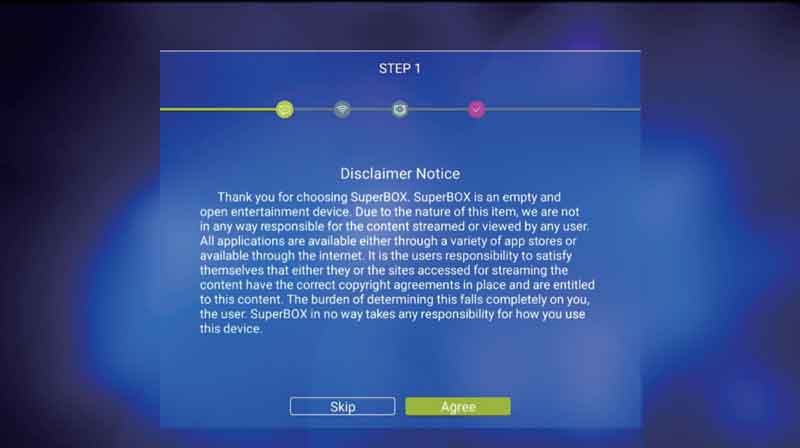
Step 2 – Select your internet connection (Either Ethernet or WiFi)
Step 2A – Ethernet Setup Plug into Router – (Press [OK])
Step 2B – WiFi Setup Select WiFi Network – (Press [OK])
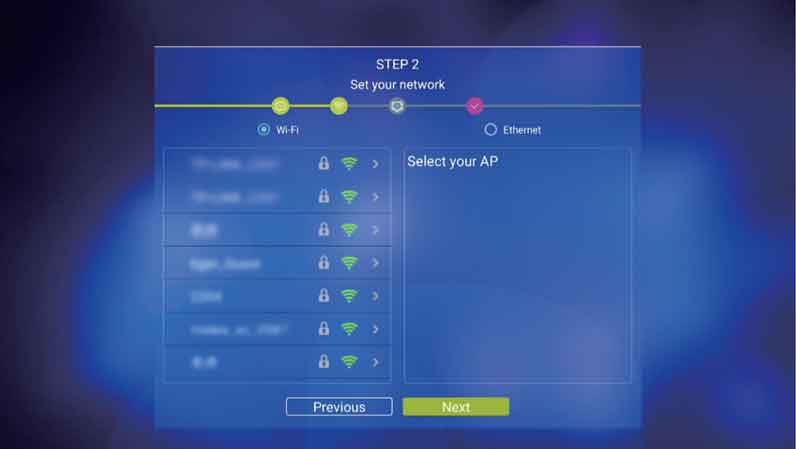
Step 2C – Enter Password (Press [OK] on [Check] to Save)
Step 2D – Arrow to Connect (Press [OK] to Connect)
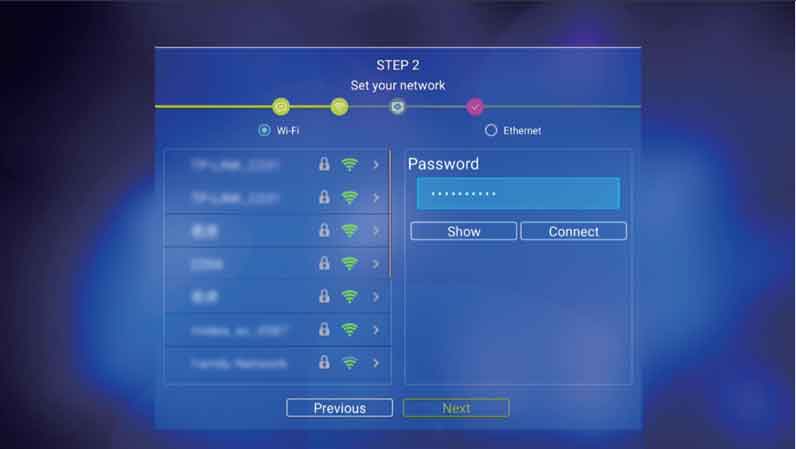
Step 2E – Arrow to [Next) (Press [OK) to Finish
Step 3 – Adjust Screen to fit your TV
(Use UP/DOWN Arrows to Adjust – Press [OK] on Finish)
Step 4 – Pair Bluetooth Remote
Step 4A – Arrow down to Voice icon or Press the [VOICE] button on the remote
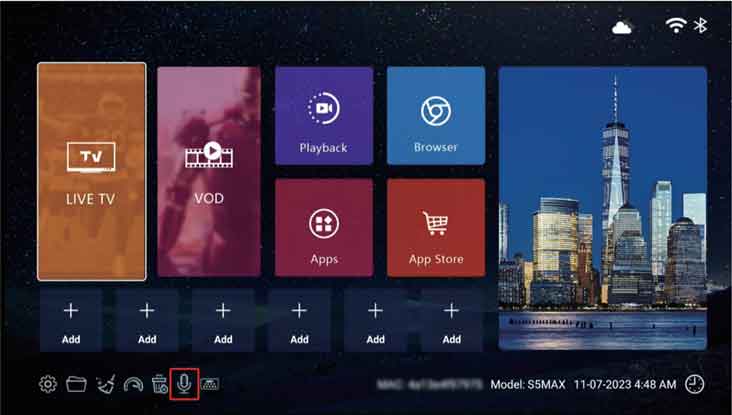
Step 4B – Hold [OK] and [Return] buttons together till indicator flashes
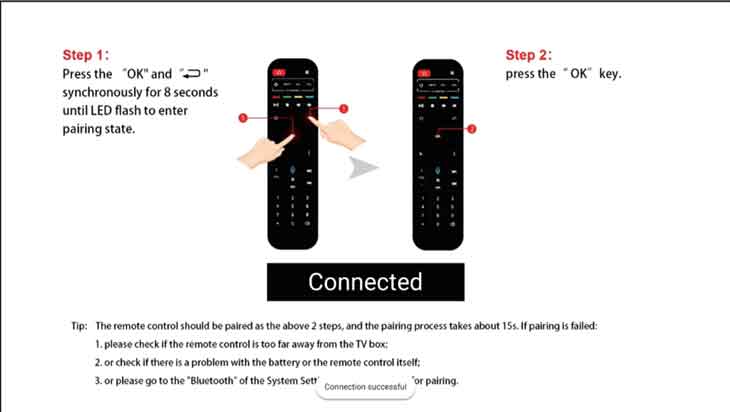
( Press [OK] and [Return] together – [OK] )
Step 4C – Press [OK] to finish pairing
Now the remote turns into Bluetooth mode and you’re able to use the Voice Command function
When speak to the remote in the first time, it will pup up the Google
Assistant notice, select Sign in or Use Assistant without sign in
Superbox S6 is the latest version of the 6th generation SuperBOX in 2024, offering an exceptional Android TV box experience for streaming your favorite TV shows and movies. Furthermore, with its 4GB RAM , this device offers a powerful multimedia experience. The S6 supports both Ethernet and dual-band WiFi connections, providing a stable streaming experience with high-speed connectivity. Additionally, its Bluetooth remote control features voice command and hotkey functions for easy navigation and content discovery.
Furthermore, the Superbox S6 comes in two versions: S6 Max and S6 Ultra. Besides, the new version of Superbox has significant improvements in the user interface. Nevertheless, the new interface of Superbox brings major changes to the look of the system’s applications.
Additionally, there are 2 new features such as Time Shift and Parental Control.
Superbox S6 ULTRA is the latest version of the 6th generation SuperBOX in 2024. Moreover, offering an exceptional Android TV box experience for streaming your favorite TV shows and movies. Furthermore, with its 4GB RAM and 128GB storage, this device offers a powerful multimedia experience. The S6 supports both Ethernet and dual-band WiFi connections, providing a stable streaming experience with high-speed connectivity. Additionally, its Bluetooth remote control features voice command and hotkey functions for easy navigation and content discovery.
Furthermore, Superbox S6 Ultra is the first ULTRA version of Superbox in the 6th generation.
Additionally, there are 2 new features such as Time Shift and Parental Control.
Superbox S6 MAX is the latest version of the 6th generation SuperBOX in 2024. Moreover, offering an exceptional Android TV box experience for streaming your favorite TV shows and movies. Furthermore, with its 4GB RAM and 64GB storage, this device offers a powerful multimedia experience. The S6 supports both Ethernet and dual-band WiFi connections, providing a stable streaming experience with high-speed connectivity. Additionally, its Bluetooth remote control features voice command and hotkey functions for easy navigation and content discovery.
Additionally, there are 2 new features such as Time Shift and Parental Control.
A Step-by-Step Guide using SuperBOX Time Shift Feature
1/ Open the program you want to watch.
2/ Press the left button on the remote to access the Time Shift feature.
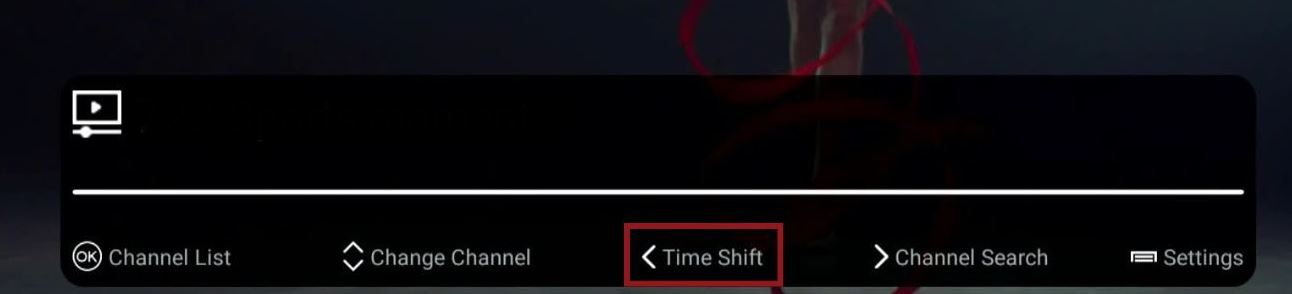
3/ Then, press the left button (rewind) to go back.

Or press the right button (fast forward) to skip ahead.

4/ To exit the Time Shift feature, press the exit button twice

SuperBox S6 Pro is our latest model released in October 2024. It retains all the core features of SuperBox S6 Max and S6 Ultra but at a lower price. We have reduced the internal storage capacity to 32GB and adopted a classic plastic case design.
With its revolutionary Time-shift feature, the SuperBox S6 Pro allows you to catch up on programs from the past 8 hours, ensuring you never miss a moment of your favorite shows. You can now enjoy lightning-fast streaming, thanks to its 1000Mbps Ethernet connection, dual-band WiFi, and cutting-edge WiFi 6 technology. Plus, the upgraded Bluetooth remote with voice command makes navigating your content effortless.
The differences between SuperBox S6 PRO, S6 MAX, and S6 ULTRA come down to two main factors:
- Internal Storage – The S6 PRO comes with 32GB, the S6 MAX has 64GB, and the S6 ULTRA offers the largest storage at 128GB.
- Viewing Experience – The S6 MAX and S6 ULTRA provide a slightly better experience as they are the most powerful models officially released by SuperBox as of February 2025. These two models receive more updates and optimizations.
The S6 PRO is designed as a more budget-friendly option, allowing users to enjoy premium features at a lower price.
- S6 Pro – More budget friendly: This model is ideal for those who want premium features to take control of their viewing experience but don’t necessarily need a large number of apps.
- The S6 Max and S6 Ultra – Premium options: Perfect for those who want to bring the ultimate entertainment experience into their home. They are also equipped with high internal storage for data. These models offer top-tier performance for seamless streaming.
Generally speaking, all SuperBox TV boxes purchased through the authorized SuperBox online store or offline dealer channels will not have device prohibit, even if they are not activated.
The following special situations will lead to device prohibit.
The first is that the dealer or reseller of the box has repeatedly violated the price regulations of SuperBox. In this case, SuperBox will deactivate some of the dealer’s devices to order changes, usually those that have not been sold.
The second situation is that the dealer’s SuperBox box is lost, or payment has not been received, or the customer has applied for a refund but has not returned the box, and then the dealer actively requests to deactivate the device. Please note that these boxes may be sold cheaply as second-hand boxes.
These situations are all related to the requirements or regulations of the dealer or reseller, so when your SuperBox has a device prohibit situation, please contact your seller. If it is due to violation of the price policy, you can ask the seller to apply for a replacement of the mac id of the deactivated device. If it is due to loss or balance payment, you can negotiate with the seller.
In addition, to avoid device prohibit, please be sure to purchase from SuperBox authorized online stores or offline dealers.
Also try to avoid buying second-hand devices from unknown sources.
If it is a gift from a family member or friend, please also make sure that you can track back the seller.
If you really can’t find the seller, you can contact our SuperBox official for support.
SuperBox is an English-based Android TV box for home streaming entertainment. The latest SuperBox S6 Ultra has 4GB of RAM and 128GB of storage, utilizes a quad-core ARM Cortex-A53 processor, supports Android 12 and 2T2R dual-band WiFi. By simply connecting to your TV and the internet, you’re free to enjoy the smoothest home theater experience.
The two models are identical in every way except for internal storage. The S7 Pro comes with 32GB, while the S7 Max has 64GB.
It depends on your needs and budget. In terms of performance, both deliver the same experience. If you plan to download more apps and store more data, the S7 Max is the better choice. If you don’t need much storage and want to save a few extra dollars, the S7 Pro is more cost-effective.
Yes. The S7 has improved performance, upgraded apps, and enhanced server connections to deliver smoother streaming with noticeably less lag compared to the S6 series.
The SuperBox S7 introduces several upgrades, including a brand-new user interface, extended Time Shift, upgraded connection ports, improved overall performance, and better voice command functionality. For a detailed breakdown, check out our full article: SuperBox S7 vs S6.
No. Like all SuperBox models, the S7 does not require any extra subscription or monthly fees. It’s an open Android TV box, so you can download and use apps freely.
Yes, absolutely. One remote can work with multiple boxes. If you want to control more than one box, simply point the remote directly at the device. However, one remote can only be fully paired via Bluetooth with one box at a time.
The minimum speed recommended for smooth streaming is 160 Mbps. Make sure to test the internet speed directly on the SuperBox itself, not based on what your ISP claims or what other devices show. If multiple devices are connected to the same network, the speed measured on the SuperBox may be lower.
- Our official website does not sell directly to individual customers. We only handle wholesale orders. If you’d like to buy in bulk, please contact us at [email protected].
- For individual purchases, you’ll need to buy from our authorized sellers and distributors on trusted e-commerce platforms. You can verify their authenticity here: Verify SuperBox Sellers and Products.
Yes, SuperBox is a totally legal Android TV box. Watching a stream of movies, TV shows, Sporting events won’t violate U.S. copyright law. You won’t encounter a law issue unless uploading, downloading, or broadcasting content to a large group.
SuperBox always gives full support to our business partner, to build win-win cooperation with our distributors and resellers in a long term. And your inquiry is always warmly welcome.
You can drop an email at [email protected] with your phone number/WhatsApp number, or contact one of our sales representatives directly, we’ll get back to you within 24 hours.
After connecting SuperBox S3 Pro’s remote to the box with Bluetooth, you’re able to use the Voice Control function. You can hold the “voice” button and speak below “instructions” to command your TV box.
- TV box settings. Speak “Settings” to set up TV box; speak “WiFi” to set up WiFi connection; speak “date” to set up time and date; speak “Display” to set up TV screen display; speak “apps” to enter app store; speak “OTA” for OTA update;
- Install and uninstall applications. Speak “download/install/update/upgrade + app name” to download and install the application. Speak “delete/uninstall + app name” to uninstall the applition;
- Open/close Apps. Speak application’s name to open it, speak “YouTube” to open the “YouTube” app; speak “Browser” “Chrome” “open Chrome” to open the Chrome app; speak “TV” to watch TV; speak “video” to watch movies, TV series;
- Back to Home Screen. Speak “Home” on any screen to return to the Home Screen.
- YouTube searching: Open YouTube, press the voice button one time to activate the voice searching function, then long-press the voice button and speak to search anything on YouTube;
- TV channel searching: Speak “channel’s name + in TV” to watch the TV channel; speak “channel’s name” while watching to switch to a certain channel;
- Movie/TV series searching: Speak “movie’s name + in video” to watch the certain movie, speak “TV series’ name + in video” to watch the certain TV series; speak “movie’s name” in the VOD section to search the movie; speak “director’s name” to search movies made by this director; speak “actor’s name” to search movies with this actor.
The SuperBox S3 Pro remote control supports both infrared and Bluetooth, you need to pair it to the box for Voice Control using.
- Insert two AAA batteries to the remote control, turn on the SuperBox S3 Pro
- Keep the remote and the TV box within paring distance(about within 10 inches)
- Press the Voice button on the remote, then press the [OK] and [Return] buttons together until the indicator light flashes for pairing
- Press the [OK] button until the red light stop blinking
- Click [Settings]-[Remote&Accessories] to check if there’s a “RC-100” device was connected
No, you can’t. Even if you have updated SuperBox S2 Pro to SuperBox S3 pro with upgrade zip files, you’re not able to use the voice function due to S2 Pro’s hardware is not compatible with the S3 Pro system.
Do not believe someone that trying to sell upgrading files for profits.
SuperBox S3 Pro is an evolutionary voice control IPTV box, with its built-in artificial intelligence system and Bluetooth remote control, you can simply speak to the remote to control your TV box, including switch channels, search movies/TV series by name, director, actor. Which can free your hands and make your streaming experience interesting. The S3 Pro also has double the storage to 32GB, has a new weather display on the home screen. And a new hotkey function was been added to the new box.
A new hotkeys function has been added to the SuperBox S3 Pro, which enables the operator to navigate desired applications by just pressing number keys on the remote control. And it’s super easy to set it up.
- Click the [FN] button on the home screen;
- Click [Add], then select the desired application from downloaded applications to match a number button on your remote;
- Press the [MENU] key if you want to remove a hotkey that you’ve set up;
- Go back to the home screen, press the Number key to enter the desired application directly.
You can check SuperBox YouTube Channel for the SuperBox S3 Pro tutorials,
Or you can view and download the image file
SuperBox S2 Pro is the next generation of S1 Pro, there are many new features that have been added to this new streaming box.
You can check SuperBox YouTube Channel for the S2 Pro tutorials,
Or you can view and download the image file
You don’t need to record TV yourself on SuperBox, the pre-installed Playback app can access TV news and Sports up to the last 7 days directly, you don’t need to worry miss out any big news or events.
Click the Setting icon on the home screen, then click Network &Internet. Turn on your WiFi, select your WiFi and input your password.
- Click the Setting icon on the bottom of the home screen.
- Click Apps, you will find all Apps you’ve been installed
- Select Blue VOD, then click the Clear data option
- Then go to the Blue VOD app, you’ll be requested to rest the parental password, and your Blue VOD history and favorites will be removed too.
1. Press the <OK> button to check the current EPG form
2. Press <MENU> button, click <EPG Style>, then select <Classic EPG>
3. Press the <RETURN> button to exit Blue TV
4. Open Blue TV again, press the <OK> button, you’ll find the EPG form has been changed
5. Same Operation if You Like the <New Style EPG> form
You can use the SuperBox remote to control your TV, which means you don’t need two remotes while watching. At the top of SuperBox remote, you can find there are 4 buttons was outlined with white, so you can use these 4 buttons to control your TV.
- Hold the white power button in the outlined area, the button should start to blink, hold it till the red light stay on.
- Aim your TV remote to the SuperBox remote, hold the function button on the TV remote that you desire to be programmed(such as the power button).
- Hit the same button on the SuperBox remote(hit the power button while you holding the power button on the TV remote), the red light should flash 3 times and remain highlighted if the function is copied.
- Just repeat the progress to program other buttons(usually two volumes up, down, and another random button).
- The red indicator light will flash 5 times if programming is unsuccessful, then you need to start it again.
- When you finished the programming, just hit any buttons outside the white-line to exit the programming mode, the indicator light should turn off.
We’ve created many tutorials about how to set up and tutorials of SuperBox S1 Pro, you can check videos on SuperBox YouTube Channel.
Or you can view and download the image file
The Blue Studio is about to disable the first generation of Blue TV and Blue VOD, you need to remove the first generation Apps, then install the second generation Apps for a better user experience.
- Click the trash can icon at the bottom of the home screen.
- Select the Blue TV icon, press the <OK> button on your remote and confirm to uninstall the Blue TV, the same operation to the Blue VOD app.
- Back to the home screen, enter to the <App Store>, select the Blue TV icon with “v2” labeled at the corner, press the <OK> button on your remote to install the newest version of the Blue TV app. The same operation to the Blue VOD app.
SuperBOX Limited S1 Plus is the anniversary edition of SuperBox, in comparison with the well-liked SuperBox S1 Pro, it comes with 4GB of RAM, 32GB of storage, and offers impressive 2 years warranty.
The Manufacturer Recommended Sale Price of the SuperBox S5 Max is 359$, and you can purchase it from any authorized seller.
Local Shops: Buy from local shops is the most convenient and fastest, you can contact your local Android TV box resellers to ask if they are in stock of SuperBox.
Online Stores: You can also buy SuperBox online like eBay stores, Walmart Shops, and independent online stores. Most of our distributors charge no shipping fee and offer all the support as we do.
Wherever you buy SuperBox from, please be sure your seller is authorized, otherwise, your SuperBox might lose its warranty or get locked! Check it here: Check SuperBox authenticity.
For wholesale or interested in becoming a reseller, please feel free to contact one of our sales representatives. Or directly drop an email at [email protected]/Fill out the form below:
SuperBox S1 Pro’s warranty period lasts one year.
If there are any problems with your SuperBox Android TV box, please contact your seller or our customer service. In the first, to save your time, our technical support will do the best to help you to solve the problem. For the worse case, if your hardware gets into trouble and you won’t able to fix it, you can send the product to us and we will repair it for free within one year.
If your warranty period gets expired, you can still send the device to us for repair at separate cost. You’re still able to enjoy the service once the device been fixed. During the time of repair, we’ll offer an account to maintain your service.
In terms of hardware: S1 only supports 2.4G network and has 1GB memory; S1PRO supports 6K, 2GB memory, and supports mobile phone remote control.
In terms of content: S1PRO has UK channels. (See the spec for more information )
If your remote can’t boot up the SuperBox S2 Pro, you can get a USB drive to update your S2 Pro to solve the problem.
- Go to <https://drive.google.com/file/d/1i9uhnrpkHbf7wY94UHI1m8eAcsQtUTYm/view?usp=sharing> and download the Zip file to your USB drive.
- Plug the USB drive in your SuperBox S2 Pro
- Unplug the power cable, then plug it back to turn on the box, open <APPS>, then click <System update>
- <Select> the downloaded Zip file from your USB drive
- <Start> upgrading the system
Yes, SuperBox offers ODM/OEM services to help you customizing IPTV Set-top boxes. With SupeBox years of experience on Android TV Boxes, you get everything covered to build your own brand.
From appearance design, logo, UI, Interface customization, to hardcore PCBA and software compatibility, and even package design. SuperBox takes care of everything for you.
The Minimum Quantity for ODM is 5000pcs, and if you have any question please contact our sales representatives. SuperBox is ready to put all efforts into helping you to grow up your business, and will continue to deliver premium IPTV boxes to customers.
- Go to <https://drive.google.com/file/d/138LRMwi78iEnSy-3Md7GTVs0xI1YM0o9/view?usp=sharing> and download the Zip file into your USB drive.
- Plug the USB drive in your SuperBox S1 Pro
- Turn on the box, open <APPS>, then click <System update>
- Choose <Select> the downloaded Zip file from your USB drive
- Start upgrading the system
Upgrading firmware for S1 PLUS <https://drive.google.com/file/d/1ecHALh7-7eJe6gAabgklgzO4VAuAV0Dn/view?usp=sharing>
or watch the tutorial on Youtube
UPDATED JULY 2020
– Yes, SuperBOX only needs internet connection, it does not have country restrictions.
– Due to its lightweight design, you can also bring SuperBOX in your travels and plug it in hotel rooms. SuperBOX is a perfect travel companion.
– VPN services or IP unblocking services are not required to operate SuperBox.
Our recommended internet speed for operation is 8Mbps for VOD streaming however, for live HD quality streaming you may want speed much higher than that. I would suggest find out what’s your current internet download speed then let us know so we can advise.
– SuperBox software engineers will release updates from time to time.
– Rest assured that all the need updates and fixed will be released as needed for better customer experience.
– Our MOQ is 20 pcs.
– Discounts are applied when you order in bulk.
– We accept TT, Paypal, Western Union payment method.
– You can get your box within 3-4 days.
– Buying from authorized local dealers is faster.
– We can ship the ordered SuperBox by land, air or sea. (DHL, UPS, Fedex, TNT)
– Yes, if you discover that your SuperBox device is defective and you are within the 1-year warranty period, please don’t hesitate to contact your sales representative. We are here to ensure that your experience with our products is seamless and trouble-free. Your sales rep will assist in either fixing the issue or promptly replacing the device, making the process as convenient and hassle-free as possible. Your satisfaction is our priority.