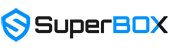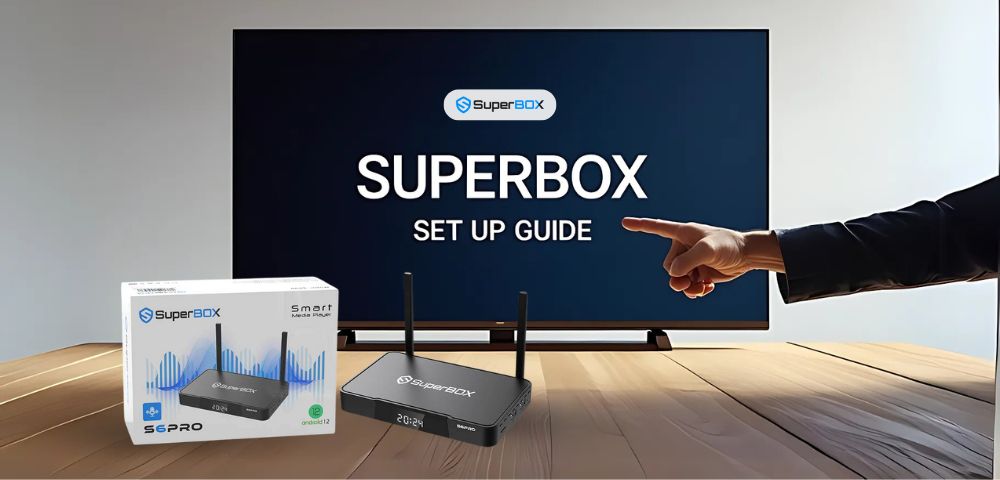Thinking of cutting the cord and trying SuperBox? Setting it up the first time might sound technical, but it’s actually very simple. Whether you just unboxed your device or you’re helping someone else, this guide will walk you through everything you need to know to set up SuperBox smoothly. We’ll also cover common questions like how SuperBox works, how to connect it, how to update it, and more. Let’s get started.
How Does SuperBox Work?
Before you set up SuperBox, it’s important to understand what it actually does.
SuperBox is an Android-based smart TV box that brings a world of entertainment to your fingertips. Its intuitive interface and powerful built-in features let you instantly enjoy live TV, on-demand content, movies, and more — all through your home internet connection. Whether you’re into news, sports, or classic films, SuperBox helps you explore your favorite entertainment in one convenient place.

Unlike traditional cable, SuperBox works over the internet and allows you to control everything from one remote. It’s fast, user-friendly, and optimized for home entertainment. That’s why many users are switching from cable and enjoying the freedom — you can read about Liamr’s experience cutting the cord on cable to see how much better it can be.
How to Connect SuperBox to Your TV?
Inside a sealed SuperBox package, you’ll find one HDMI cable and one power supply. To begin your SuperBox setup:
- Turn on your TV as usual.
- Plug one end of the HDMI cable into the HDMI port on the back of the SuperBox, and the other end into your TV.
- Connect the power supply to the SuperBox and plug it into a power outlet.

- Once connected, the SuperBox screen will appear on your TV. The device is now powered on, and you can continue to set up SuperBox by following the on-screen instructions.
The entire process to set up SuperBox is quick and simple. From plugging in the cables, to seeing the welcome screen and waiting for loading, it takes less than 5 minutes. Most of our customers are middle-aged and seniors, and even they find the setup straightforward. No special skills are needed to start using SuperBox.
How to Connect SuperBox Remote to TV?
Each SuperBox package includes a remote that supports Bluetooth and voice commands. To properly pair the remote with your box and set up SuperBox completely, follow these steps:
- Insert the batteries into the remote first (batteries are not included in the box). Once the batteries are in, you can already use the remote to navigate your TV, but you’ll need to point it directly at the box for it to work. If you point it elsewhere, it won’t respond. To enable full Bluetooth pairing, continue to Step 2.
- Point the remote at the box, then press and hold both the “Back” and “OK” buttons until the red LED light on the remote starts blinking. This means it’s now in pairing mode.
- On the screen, go to Settings > Bluetooth, and look for a device named RC-200. Once successfully connected to RC-200, your remote is now fully paired via Bluetooth.
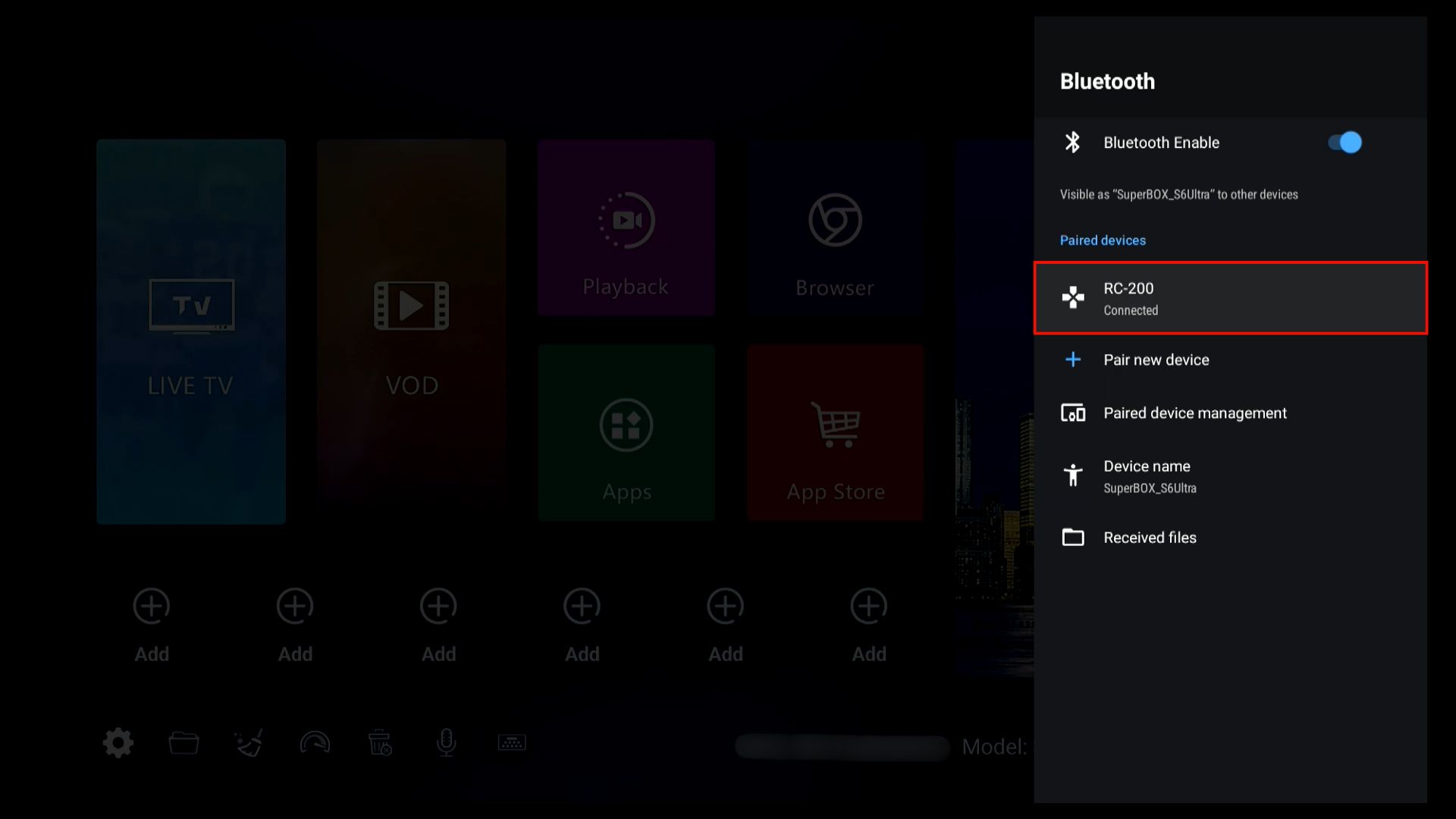
This step is essential if you want to set up SuperBox with full voice control and smooth navigation. For more tips, explore our SuperBox remote guide, which includes handy shortcuts and control features.
How to Update SuperBox Software or Apps?
To keep your SuperBox running smoothly, make sure you regularly check for updates.
- Open the App Store and look for any apps with a gray circular arrow icon — this means an update is available.
- Click the app, and the update will download automatically.
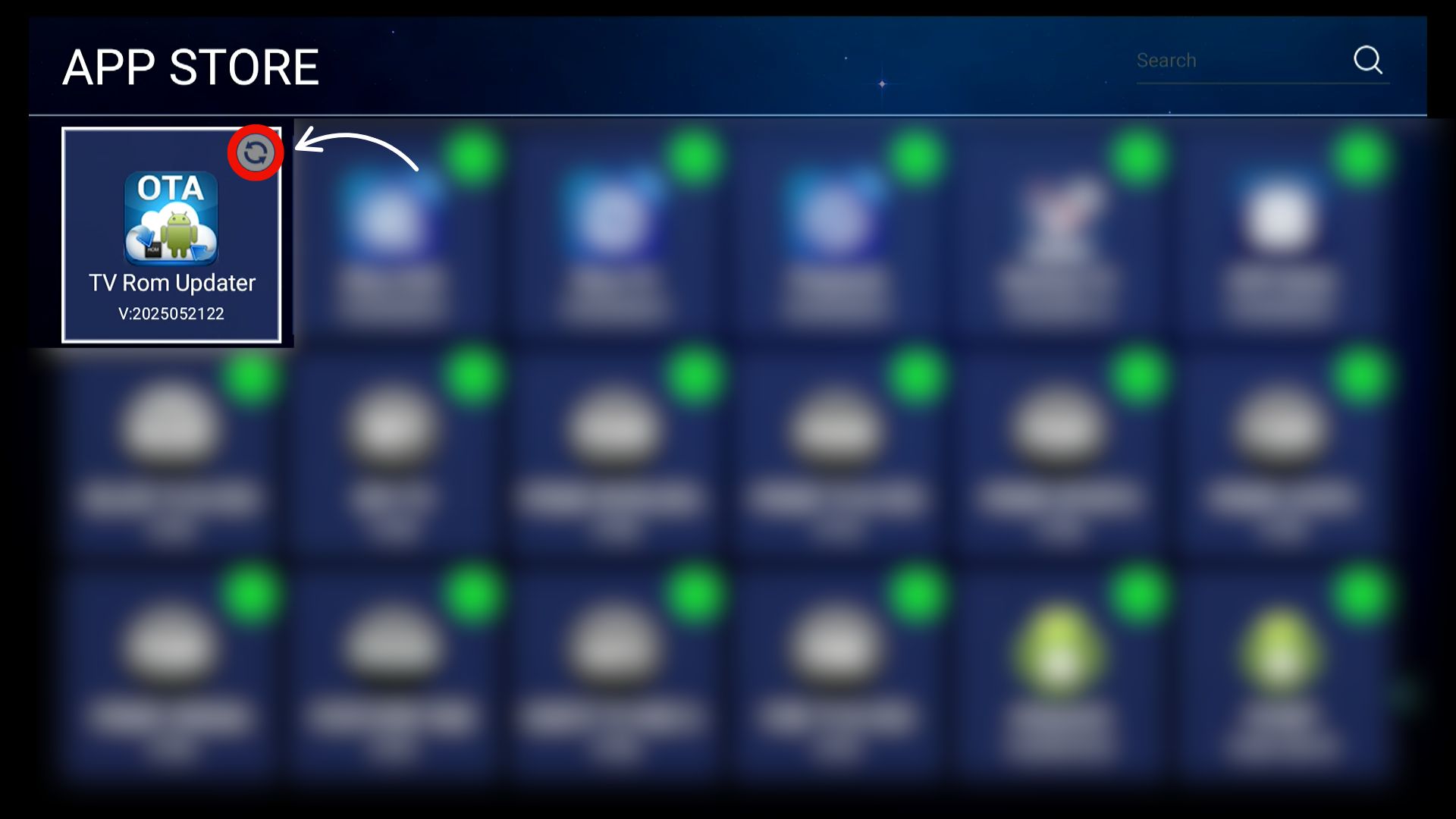
- Once the update is complete, a green check mark will appear on the app icon.
Keeping your system up to date is essential to improve performance and expand app variety. If you’re wondering which version offers the most features, check out our comparison of the best SuperBox to buy.
How to Connect SuperBox to WiFi?
During the initial setup, SuperBox will prompt you to connect to a network. You can connect to Wi-Fi right then, or do it later by following these steps:
- Go to Settings > Network & Internet > Wi-Fi.
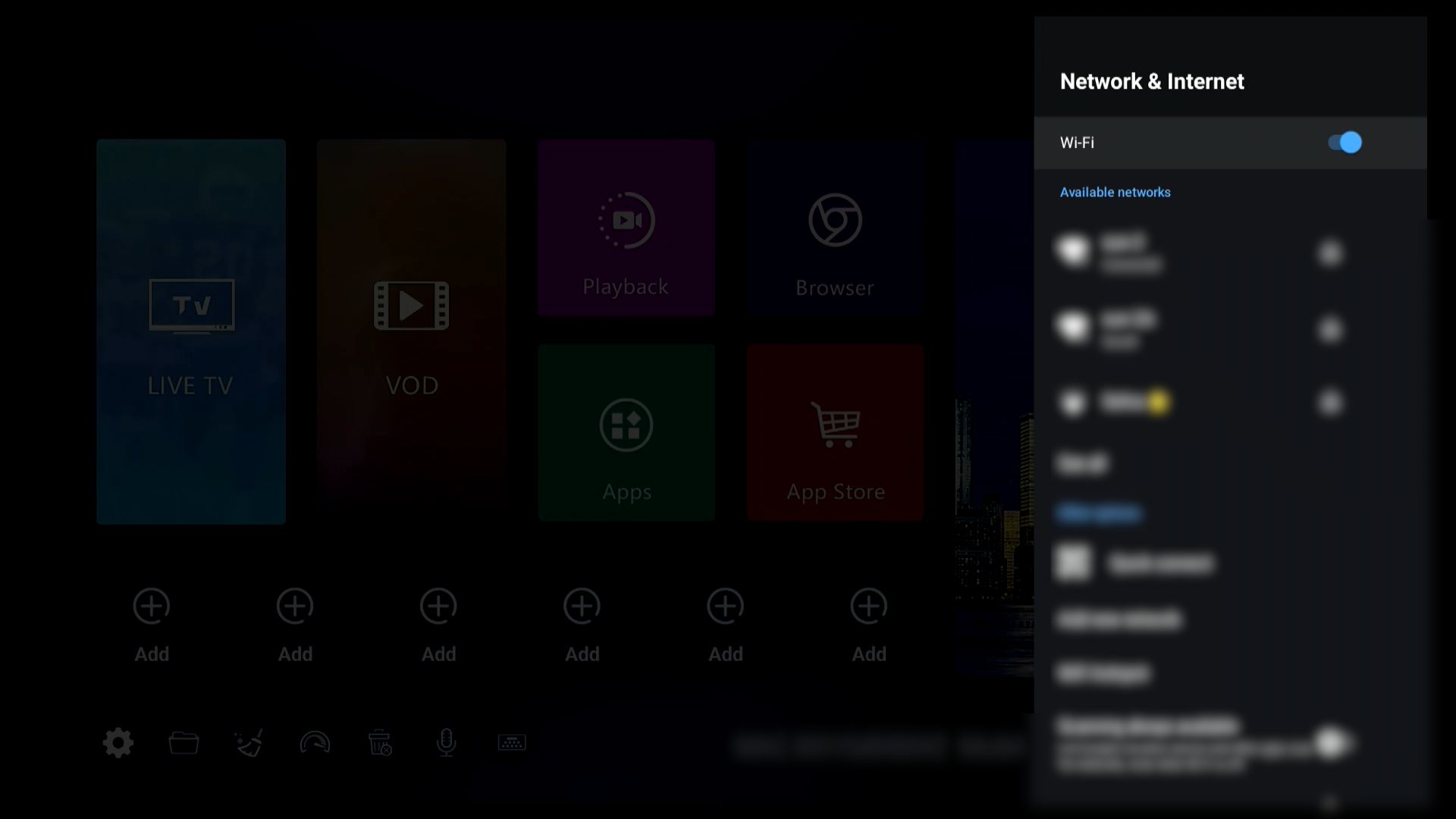
- Select your Wi-Fi network and enter the password.
- Once connected, your SuperBox setup is complete.
Since SuperBox relies mainly on the internet to work smoothly, make sure your network is strong and stable. If you prefer not to use Wi-Fi, you can also connect via Ethernet for a more reliable connection.
How to Use Voice Control on SuperBox?
All SuperBox models from S3 and later come with voice command. Here’s how to use it:
- First, make sure your remote is paired with the box via Bluetooth.
- Press the button with the blue microphone icon on your remote. After pressing, a green recording icon will appear in the top-right corner of the screen.
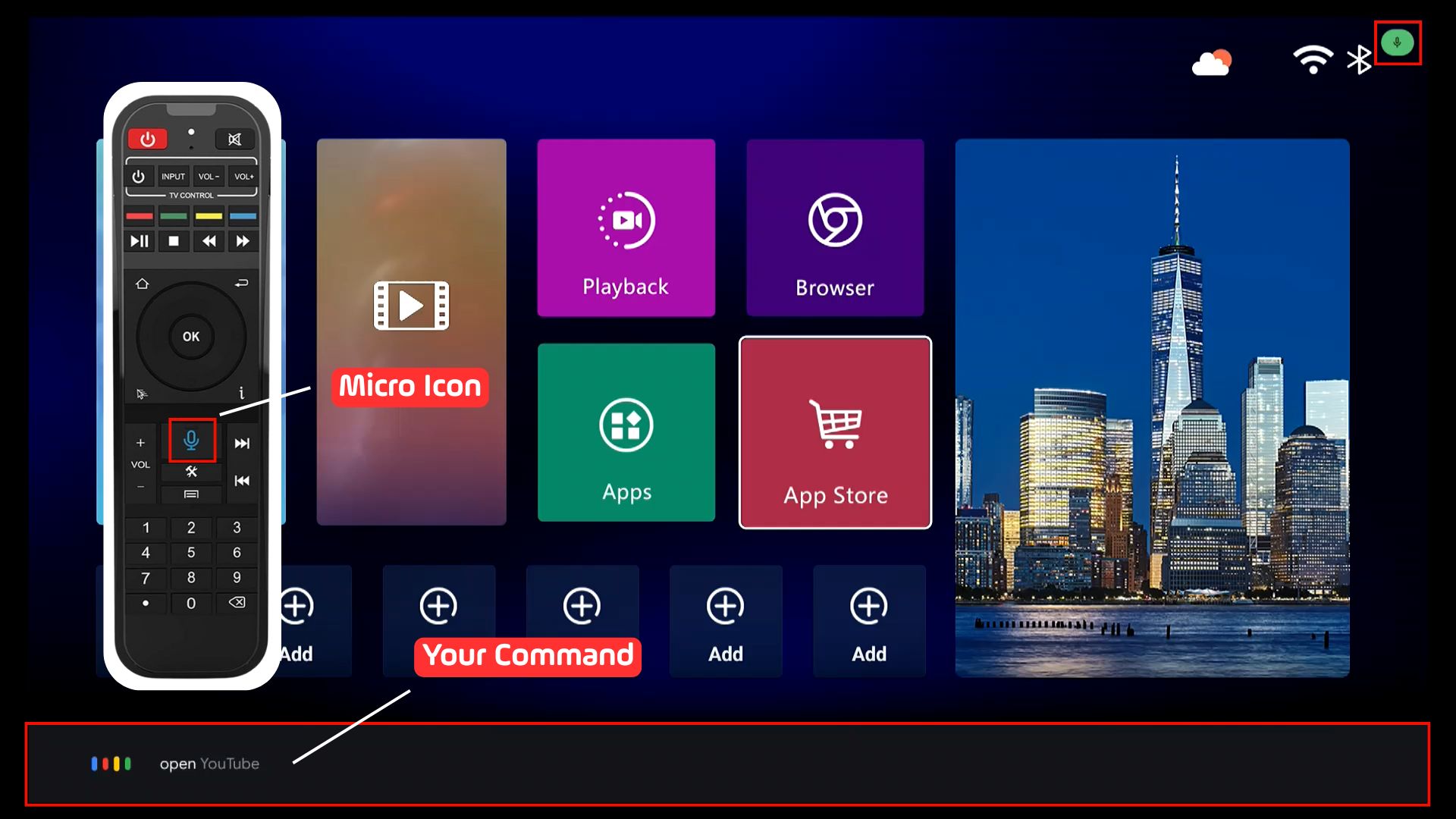
- Speak your command clearly into the remote, for example, say “open Settings,” and the TV will open the Settings menu as requested.
This is a great feature to explore once you’ve fully set up SuperBox and want faster navigation.
How to Reset SuperBox to Factory Settings?
If you want to start fresh:
- Go to Settings > Device Preferences > About > Factory reset
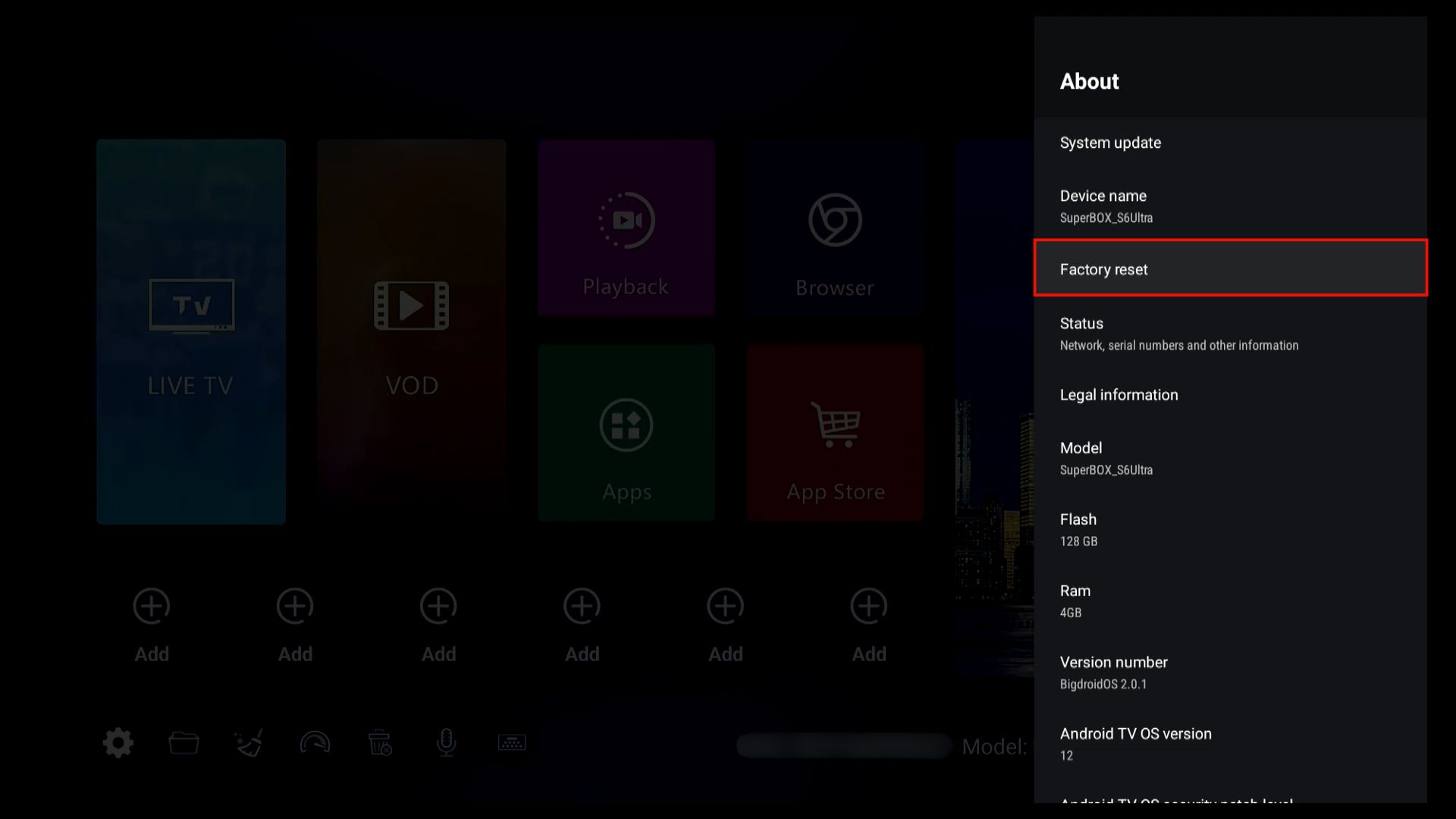
- Confirm and wait for the device to reboot.
This will erase all data and restore your box to its original factory settings. You will need to set up everything again afterward.
How to Restart SuperBox?
Need to give your device a quick refresh? Restarting SuperBox is an easy way to fix temporary glitches or improve performance without losing your settings. Here’s how:
- Go to Settings > Device Preferences > About > Factory reset
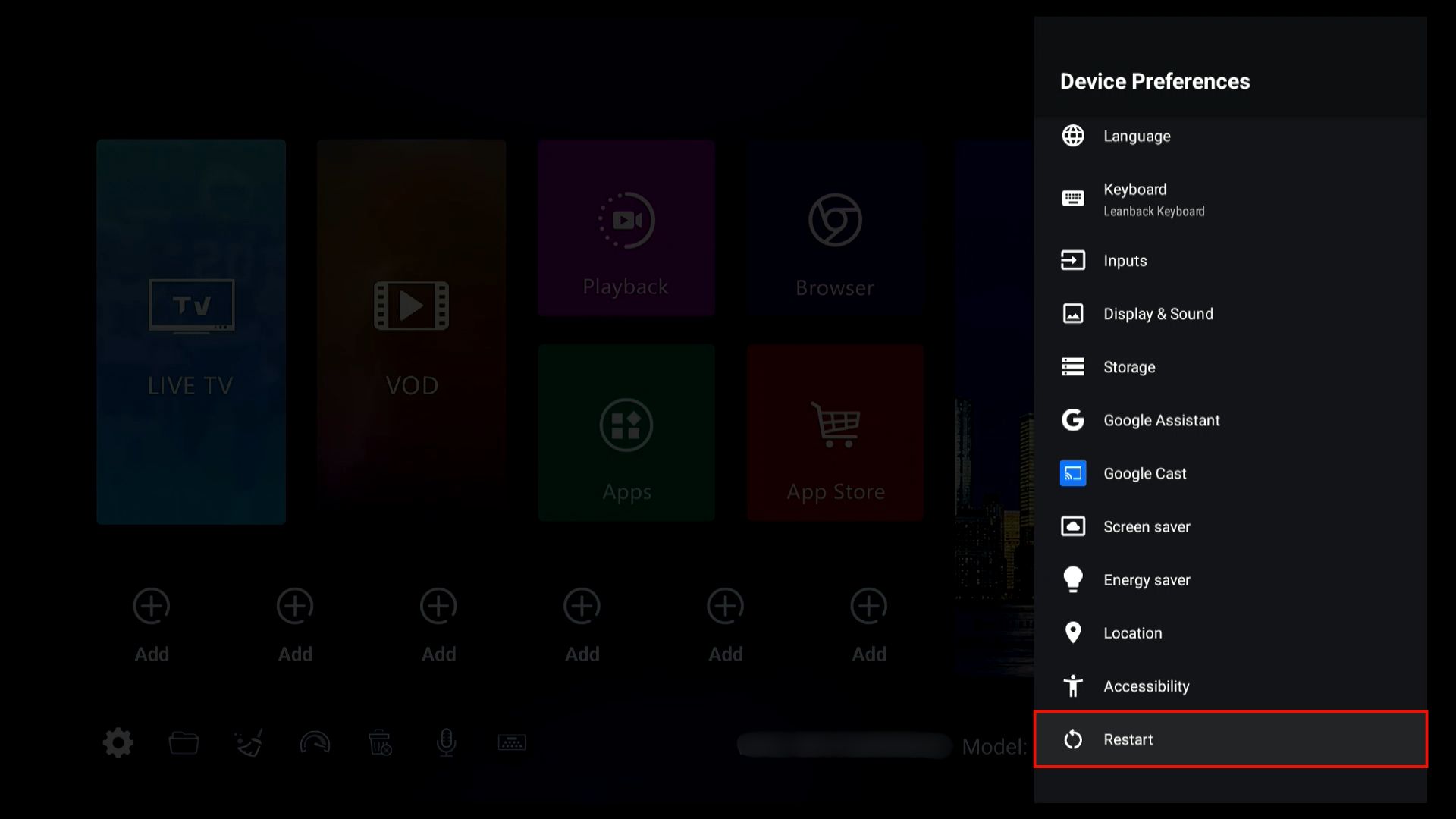
- Confirm and wait for the device to restart.
Still Need Help to Set Up SuperBox? We’re Here for You
If you still have questions about how to use or set up SuperBox, don’t hesitate to reach out. We’re here to help you every step of the way — whether it’s through email or our contact form. Our support team responds quickly and can walk you through anything from remote pairing to network settings.

SuperBox is designed to make your TV experience easier and more enjoyable. It’s no surprise that many users consider it the best TV box on the market for effortless streaming and live TV access.
Contact: [email protected]