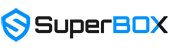Looking for a way to record on SuperBox? Whether it’s live sports, news, or your favorite shows, many users want to save what they watch to view later. While SuperBox isn’t designed with traditional recording tools, there’s a simple method that lets you capture content with ease. In this guide, we’ll show you the most effective way to record on SuperBox — fast, easy, and hassle-free.
Does SuperBox Have a Built-In Recording Feature?
No, SuperBox does not offer a built-in recording feature or native screen recording capabilities. However, if you want to watch previous TV content directly on the box, there are two built-in functions available through one of its apps:
- Playback: Currently includes 86 popular channels, allowing users to rewatch past content from the last 7 days. This app is available on all SuperBox models.
- Time Shift: Lets users pause, rewind, and fast-forward live TV for up to 8 hours. This feature is only available on the SuperBox S6 series (like the S6 Pro).
You Can Record on SuperBox with This Easy and Quick Method
Although SuperBox doesn’t support direct recording of live TV or video content, users can still record on SuperBox easily and quickly using an external HD video capture device ($20 – $55). This device works just like screen recording on a smartphone — it captures everything that appears on your TV screen. Once the recording is done, the video is saved directly to a USB flash drive.
What You’ll Need to Record on SuperBox:
- 1 HD video capture box with a power supply, HDMI input and output ports, a physical record button, and a USB host
- 1 USB flash drive
- 2 HDMI cables (SuperBox packages usually include one already)
- A TV and your SuperBox (of course)

EZCAP HD Video Capture
How to Set It Up:
- Connect one end of an HDMI cable to the HD input on the capture box, and the other end to your SuperBox.
- Connect another HDMI cable to the HD output on the capture box, and plug the other end into your TV.
- Make sure both the SuperBox and the video capture box are plugged into power.
- Insert your USB flash drive into the USB host port of the capture box.
- Turn on your TV and SuperBox.
- Press the Record button. If the button turns red, it means recording has started. To stop recording, press the button again. If the button changes from red to blue/green, your video has been successfully saved to the USB.
Important Limitations and Considerations
There are some downsides to using this method to record on SuperBox. The video is saved directly to the USB flash drive, which means you’ll have to play the recorded video on another device later — not the most convenient option. Also, avoid touching or moving the capture box while recording; doing so could cause signal loss in the final video. That’s why we recommend using the Playback and Time Shift feature on SuperBox when possible — it’s much easier, built-in, and more reliable for everyday viewing.

In our opinion, this method is best for users who want to save a specific video or special event, rather than those who want to rewatch content daily. Since you need to manually set it up and press record, you still miss shows if you’re not home. It may also be too complicated for elderly users due to all the cables and setup steps involved.
Lastly, it’s important to note that if you choose to record on SuperBox and then share that video online, in many cases, it may violate copyright laws. SuperBox is not responsible for any misuse of content. Users are fully responsible for how they use recorded material.
Our Final Thoughts
Even though SuperBox doesn’t offer a built-in way to record, there’s still a reliable method to record on SuperBox using an external HD video capture device. It’s a simple solution for anyone looking to save content for personal use, especially when Playback or Time Shift features aren’t enough.

SuperBox is one of the most popular Android TV boxes in the U.S., known for its user-friendly interface, smooth streaming experience, and powerful built-in features like Playback, Time Shift, and Voice Control. If you’re new to the brand or wondering which model suits your needs best, check out our guide on the best SuperBox to buy to make an informed choice.